Third-Party Accounts
Some online services and web applications, like Instagram, Facebook, and Snapchat, let you protect your account with a mobile-generated passcode. Use Duo Mobile to generate these passcodes, and keep all your accounts in one app.
There is no need to sign-up for an organizational account on duo.com if you only want to protect your personal accounts.
Duo does not have access to your third-party accounts, account credentials, or recovery codes. Duo Support cannot assist with account recovery or reset your Duo Restore password.
If you become locked out of those services and don't have a backup of your accounts in Duo Mobile, you'll need to contact the support team for that application or perform the account recovery process for each of those third-party applications.
Please do not contact Duo Support.
Be sure to save any recovery information given to you by the application when you set up two-factor authentication in a secure place, and enable account backup and restore in Duo Mobile if you set it up to generate passcodes for logging into these applications.
Third-Party Account Setup
- Install Duo Mobile for iPhone/iOS or Android. Be sure to install the app published by Duo Security LLC.
- Follow the instructions to turn on two-factor authentication (sometimes called two-step verification) for your account using an authenticator app. Ignore any mentions of Google Authenticator or other mobile applications — you'll be using Duo Mobile instead.
- When configuring the authenticator app in your application you'll usually be shown a QR code to scan. Open Duo Mobile and tap Add in the upper right of your accounts list to go to the account type selector.
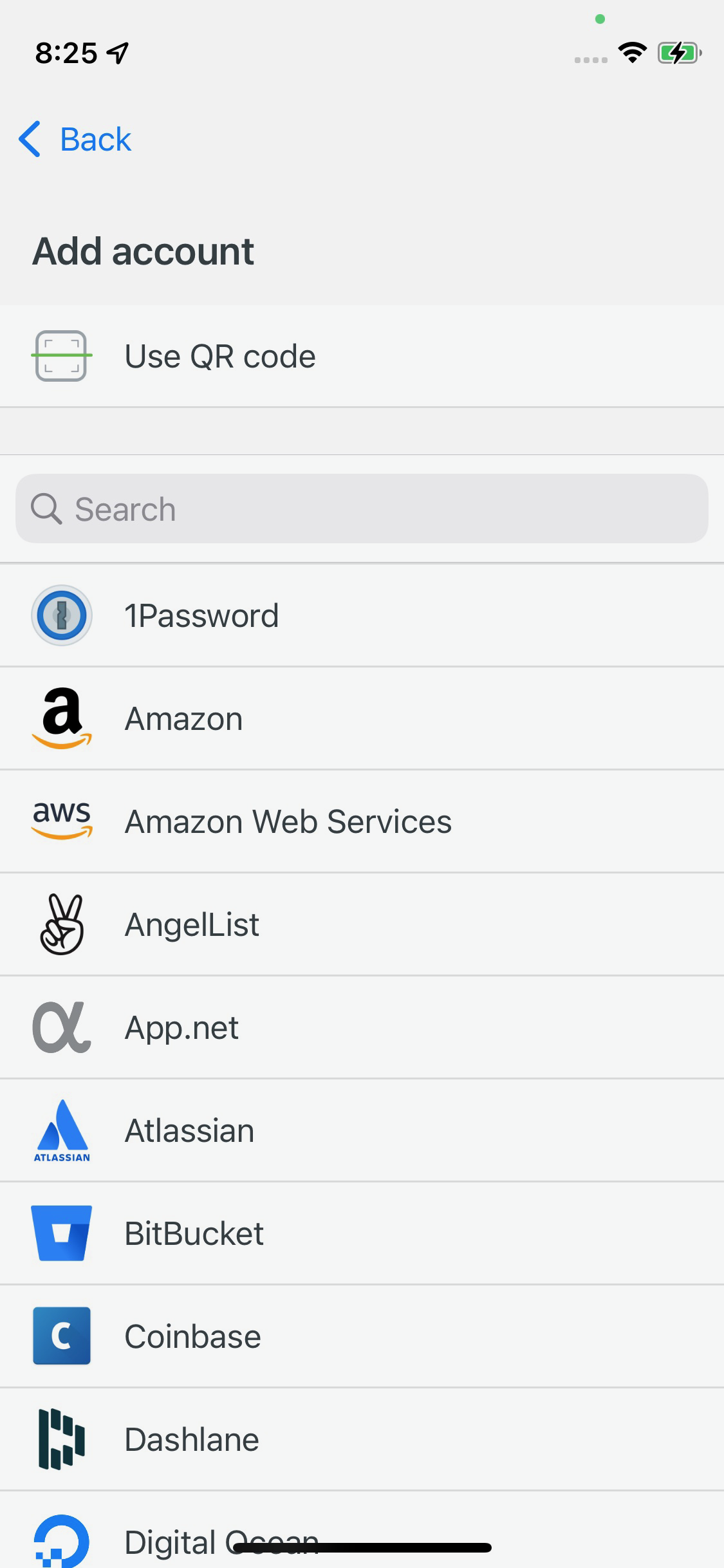
- If the new account you want to add shows you a QR code to scan with an authenticator app, tap Use QR code from Duo Mobile's Add account list. Scan the QR code with your camera to add the account.
-
Use Duo Mobile to scan the application's QR code shown on your screen.
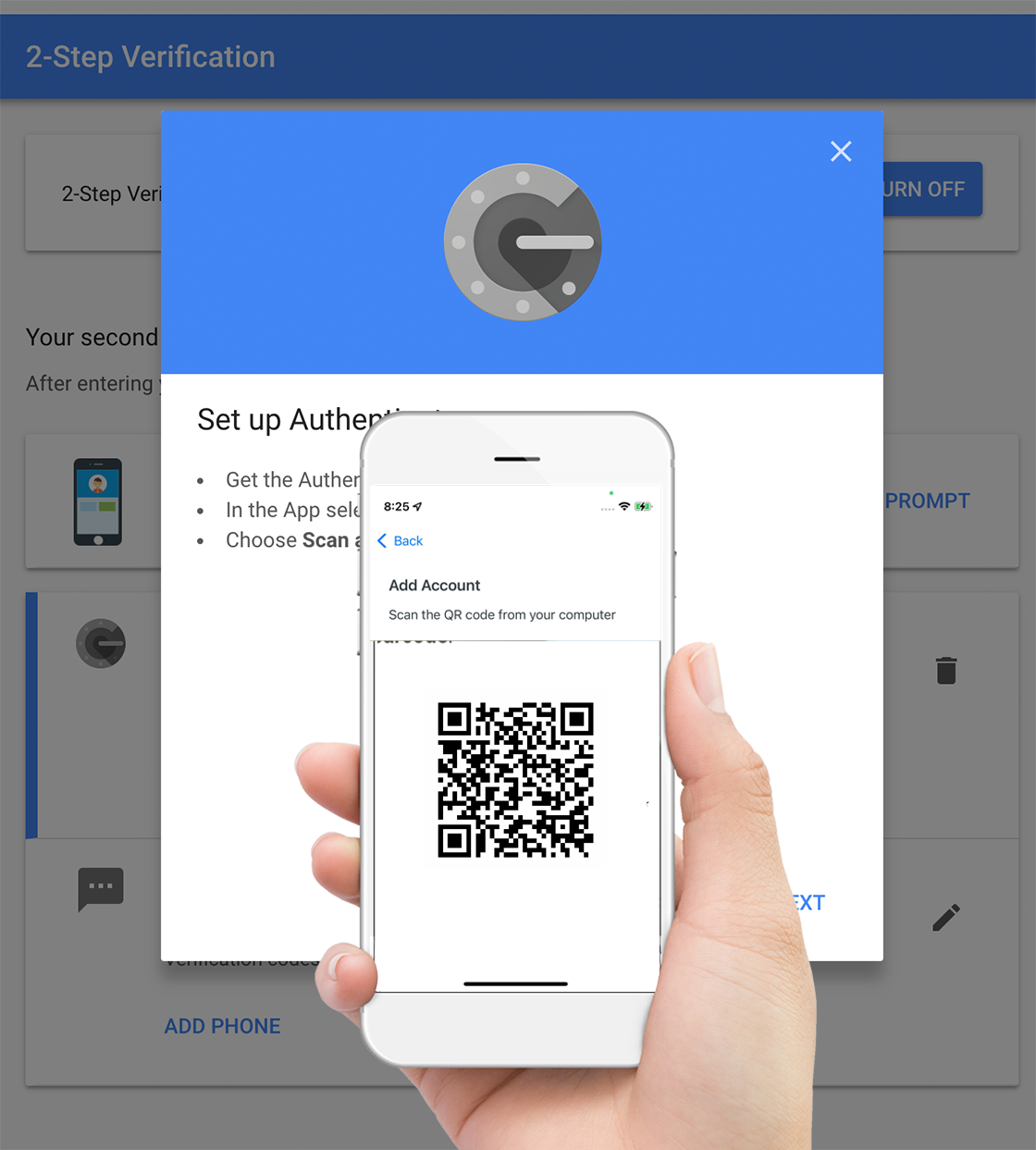
-
Give the new account a name in Duo Mobile and tap Save to return to the accounts list.
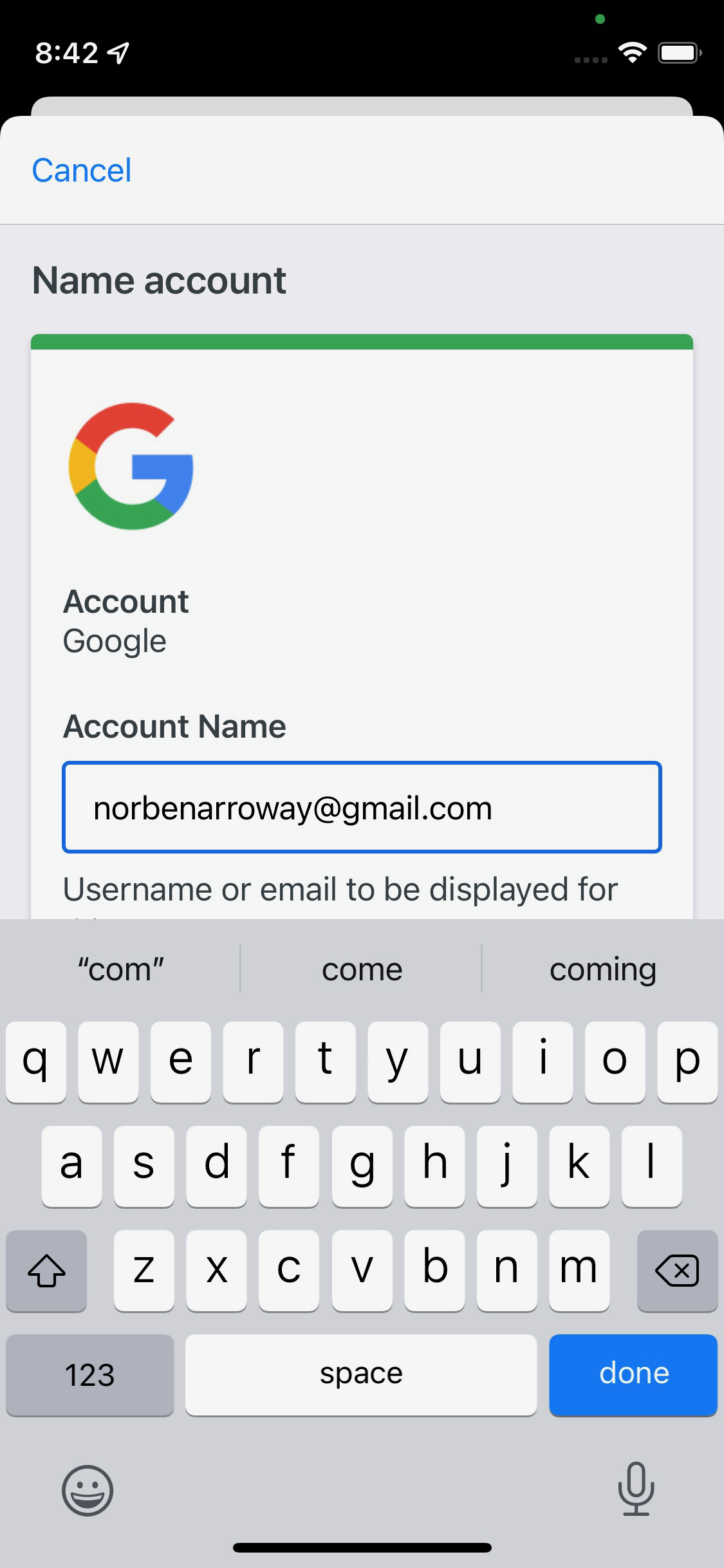
-
Finally, tap the indicator next to the account name in Duo Mobile to generate a passcode which expires in 30 seconds. Type the passcode (without a space) into the application's verification prompt on your computer to verify that the passcode generator is working properly. Then click "Next" or "Finish" or whatever link completes authenticator app registration.
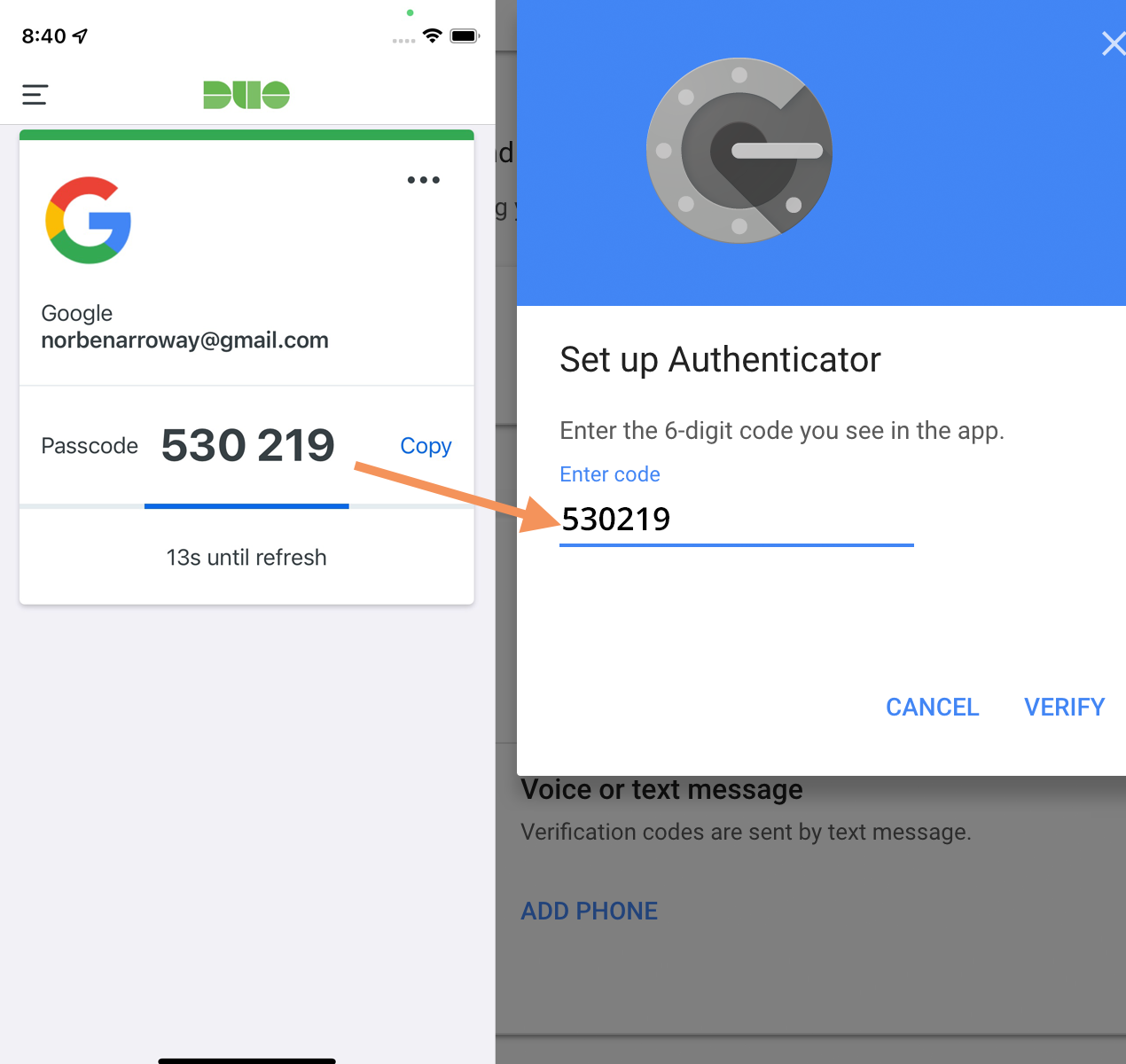
Most services also offer a secret key that you can enter if you can't scan the QR code. Instead of tapping the QR code option from the Add account list, scroll through the list of account types and tap the one you want to add (or tap Add other account if the one you want isn't listed).
When you tap the type of third-party account you want to add, you'll see an Activation code box where you can enter the activation code or key shown to you by the application. Tap Next to verify the activation code you entered, and then give the new account a name and tap Save.
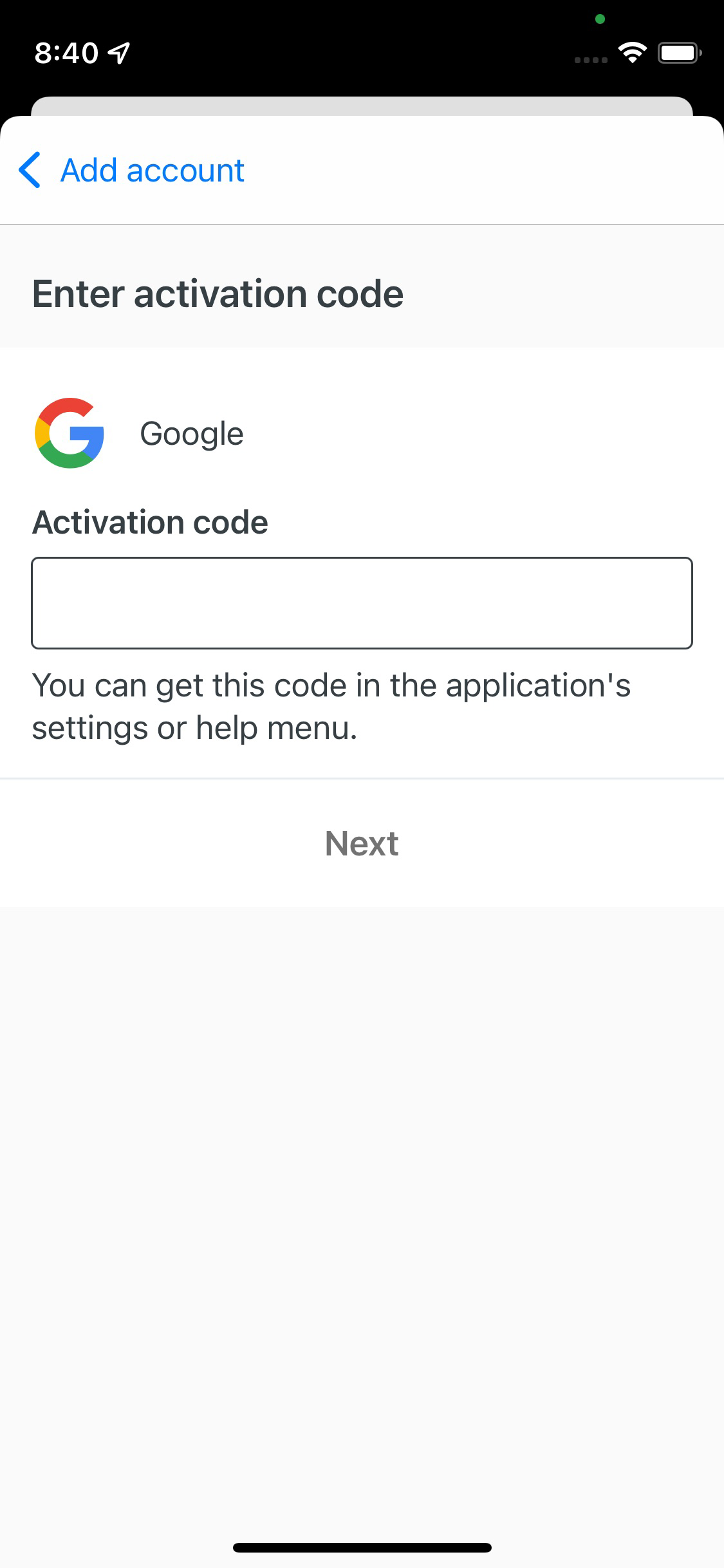
Proceed to generate a passcode from your new account and enter it in the application to verify that you've set up the account correctly in Duo Mobile.
Android users can change the accent color for "Third-Party" accounts after setup.
Using Passcodes
Now you'll use the Duo Mobile app to generate a new passcode if you're asked for one when you log into your account. If you need to use the passcode shown in Duo Mobile in another mobile app tap Copy and paste it into the other app.
Backup and Restore
Please note: because we use the most secure storage methods on your device, if you wipe data from your device, or upgrade your device, you will need to recover your third-party accounts from a previous backup with Duo Restore, or reprovision your accounts. It is not possible to export third-party accounts from Duo Mobile, nor can Duo Support help recover accounts in Duo Mobile without a backup.
We strongly recommend setting up backup or recovery access to your third-party accounts if the application provides it, e.g., a phone number or backup code, in case there is an issue restoring from Duo Mobile's third-party account backup (like if you forget your recovery password). Duo Support doesn't have any access to your accounts to restore them for you, and can't change any settings on the third-party account to let you log in without a passcode.
If you have issues logging in to third-party accounts after setting up the passcode app, please contact support for that application, like Instagram support if you can't log in to Instagram.
