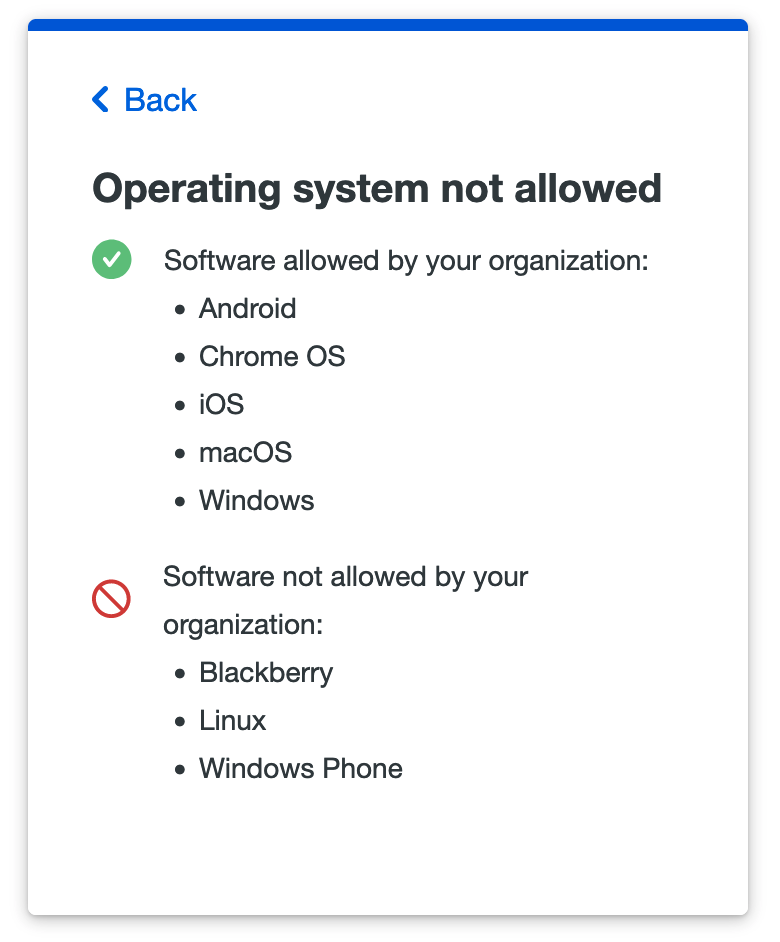Software Update and Blocking
Duo helps keep information secure with software and operating system policies. Your Duo administrator may choose to warn you when your software is out of date, require software updates before allowing access, or even block access from devices that don't meet your organization's requirements.
| Has your organization enabled the new Universal Prompt experience? See the Universal Prompt guide for more information. |  |
Software Update Notifications
If your Duo administrator has enabled this feature, we'll check your operating system and browser version — as well as the version of the Java and Flash plugins enabled in your browser — when you log into your Duo protected service. If any of them are out of date we'll let you know, and give you the option to update your software before you finish logging in to the service.
Duo Traditional Prompt
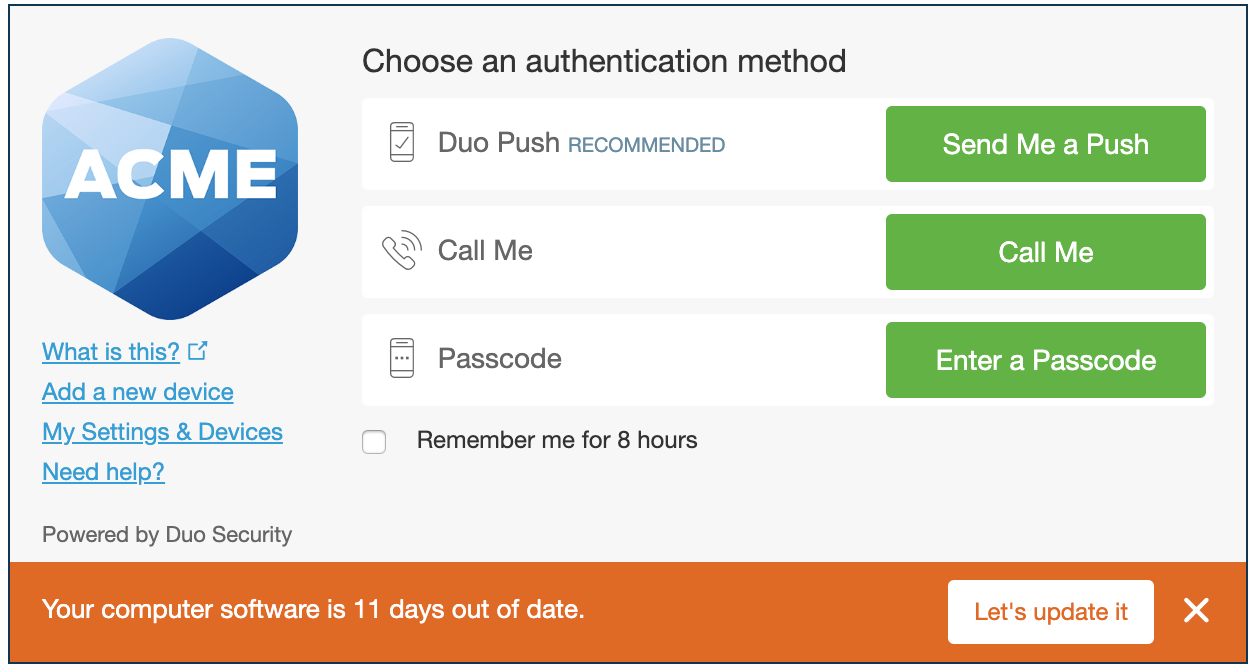
Duo Universal Prompt
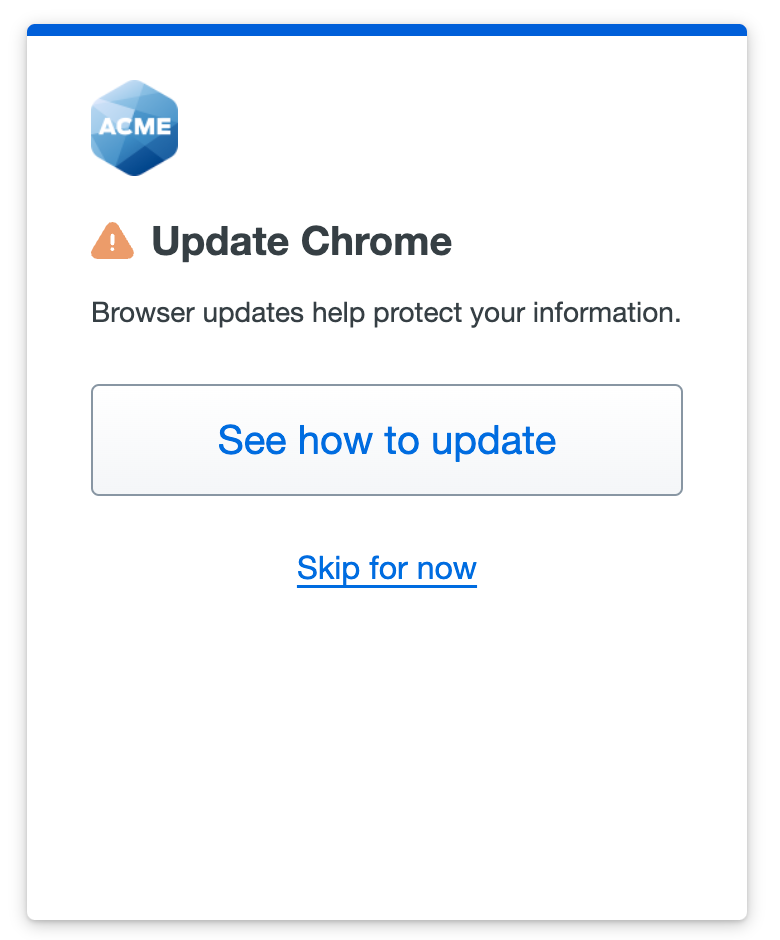
Click the Let's update it or See how to update button to see what's out of date. You can click the X or Skip for now to dismiss the software update notification and continue Duo authentication.
The traditional Duo prompt will ask you again to update your software after successfully authenticating.
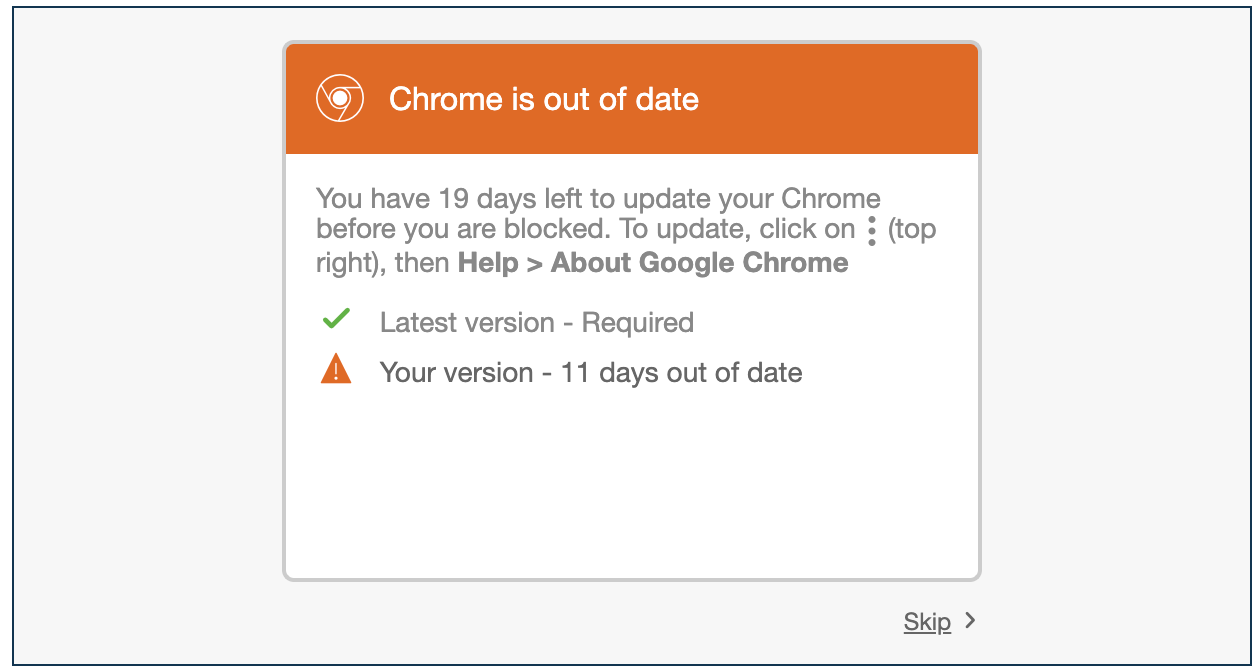
If you don't want to update now, click Skip to continue. You'll be reminded again to update your outdated software the next time you log in with Duo.
Your organization may also choose to block your access if your software is still out of date after a certain amount of time. You'll see a countdown warning one week before you can no longer continue using the outdated software. You may still dismiss the warning and continue on to Duo authentication.
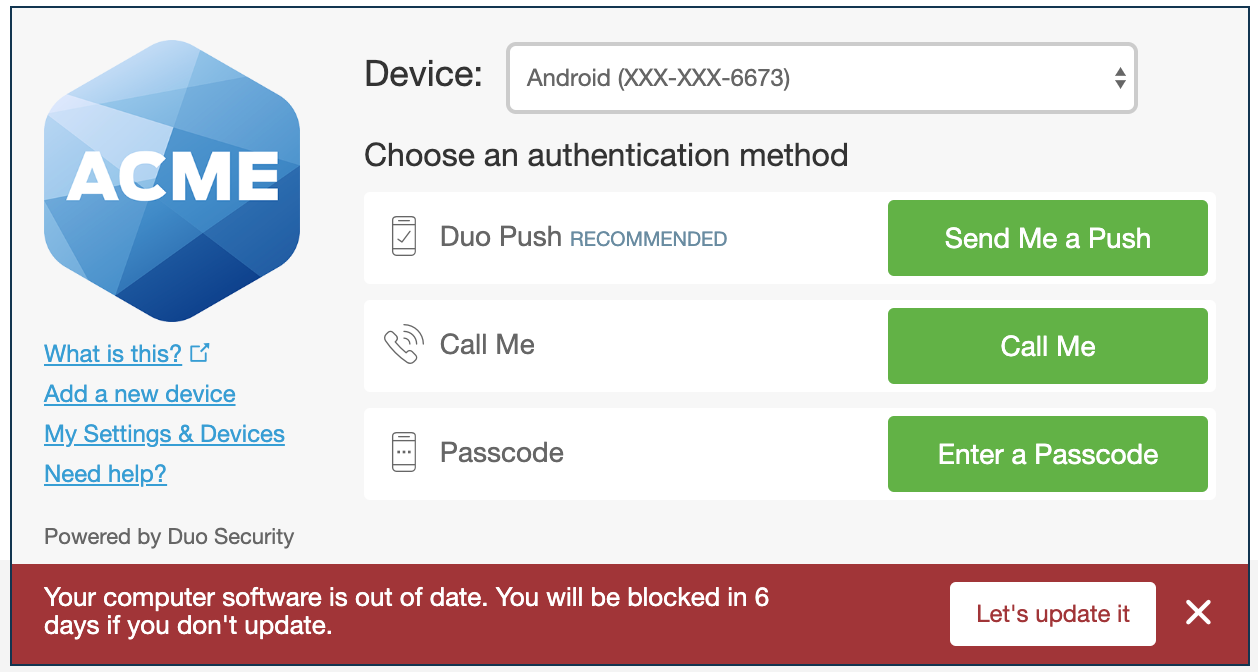
Duo blocks you from authentication when your browser or plugins are too out of date. You'll have to update your outdated software before you can log in.
Duo Traditional Prompt
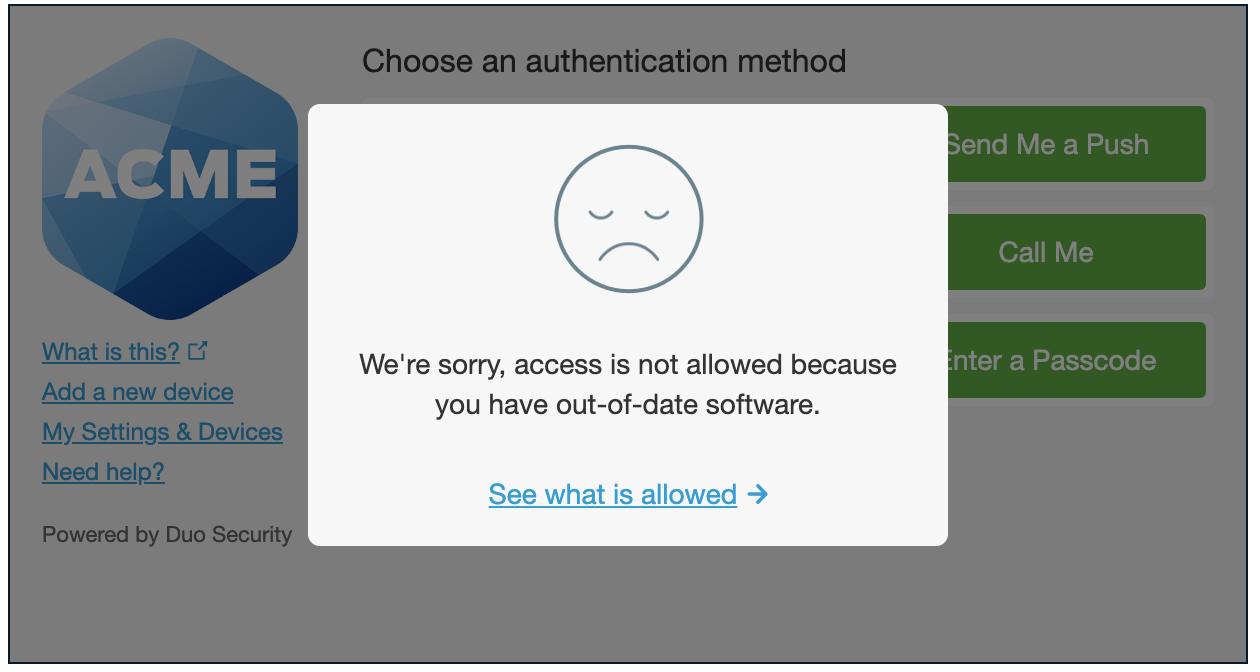
Duo Universal Prompt
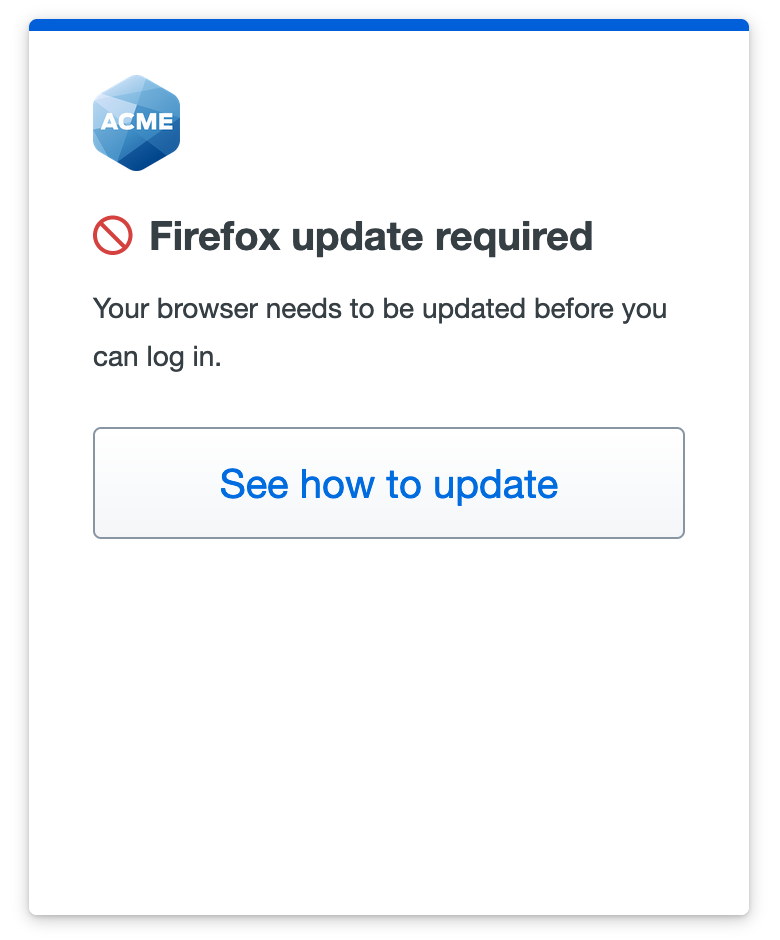
Click See what is allowed or See how to update and follow the update instructions in the Duo prompt. If your device has multiple warnings you can navigate between them with "Next" and "Back" links at the bottom of the prompt.
Duo Traditional Prompt
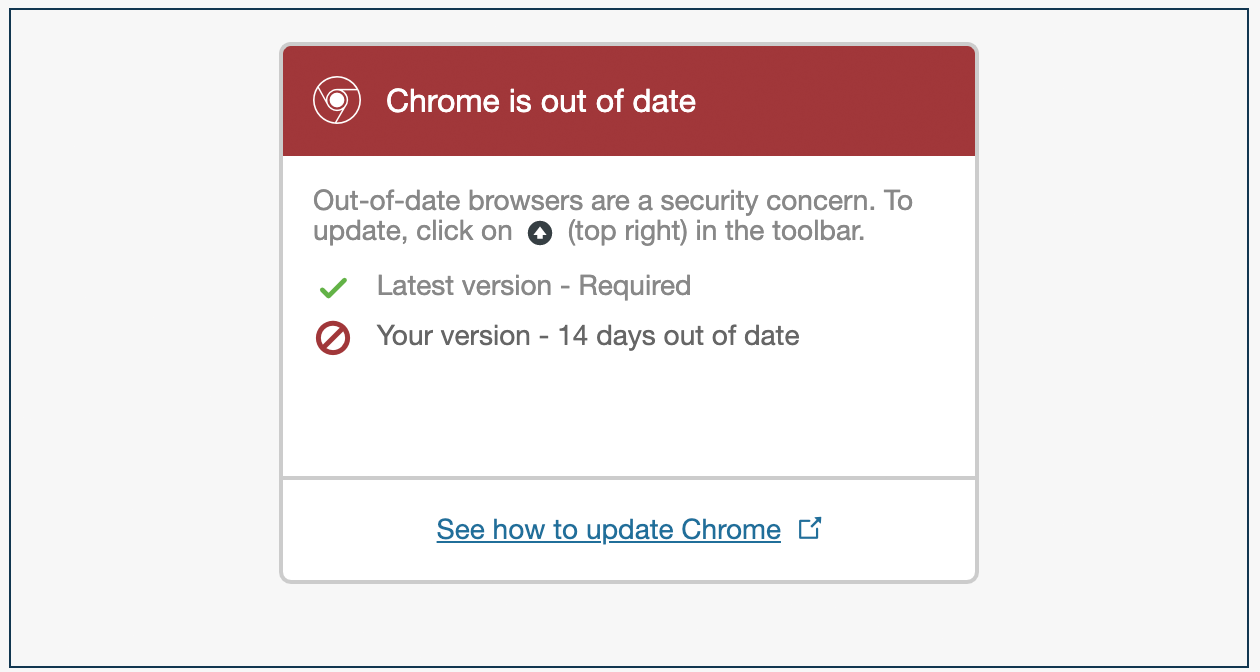
Duo Universal Prompt
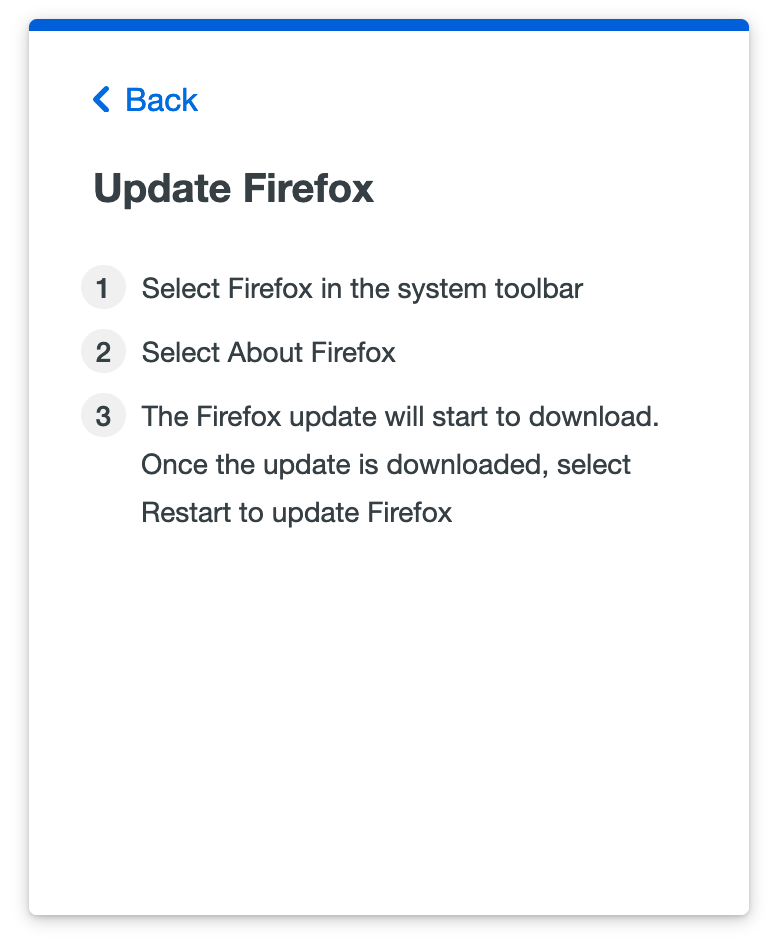
Updating Your Software
We'll tell you how to update your software and link to other vendors' download sites where applicable.
Updates for browsers built into the operating system, like Safari on macOS or Internet Explorer and Edge on Windows, are typically delivered using the system's built in software update service. Check Windows Update on a PC or Software Updates on a Mac to apply any outstanding security updates. For example, Windows 7 and later users using Internet Explorer versions older than Internet Explorer 11 have the opportunity to upgrade to version 11 via Windows Update.
Duo Traditional Prompt
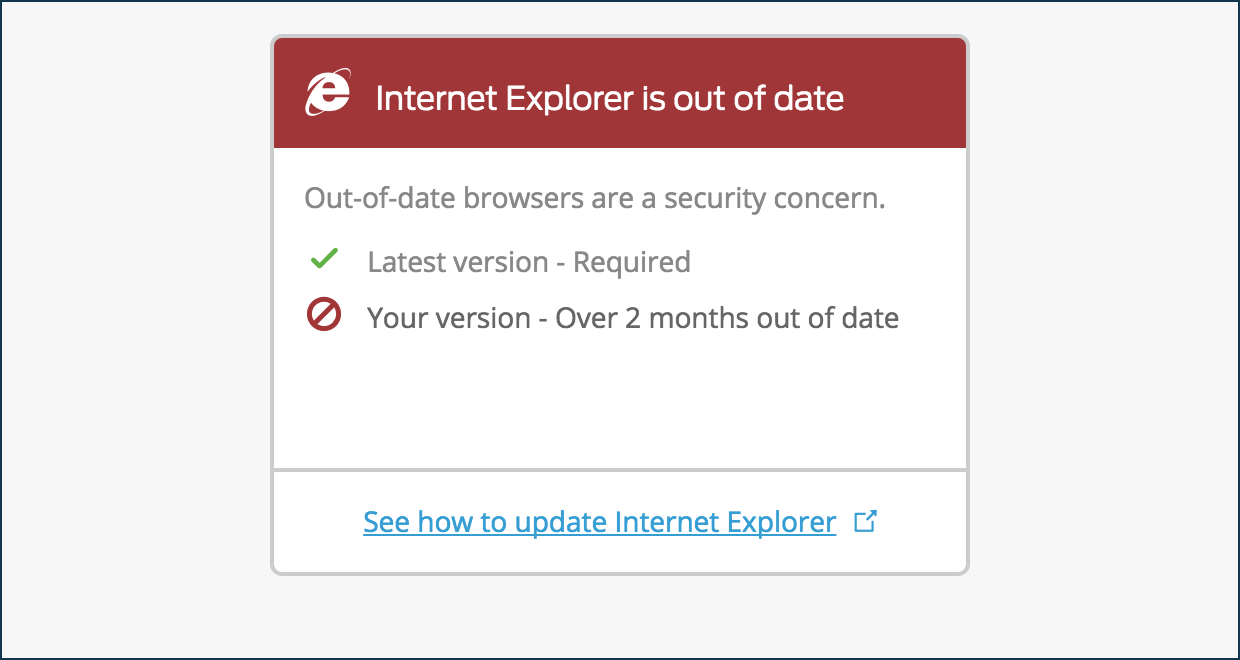
You may need to download software from an external site to update the Firefox browser and the Flash or Java browser plugins installed on your system.
The See how to update Firefox link in the Duo traditional prompt takes you to the Firefox updates page.
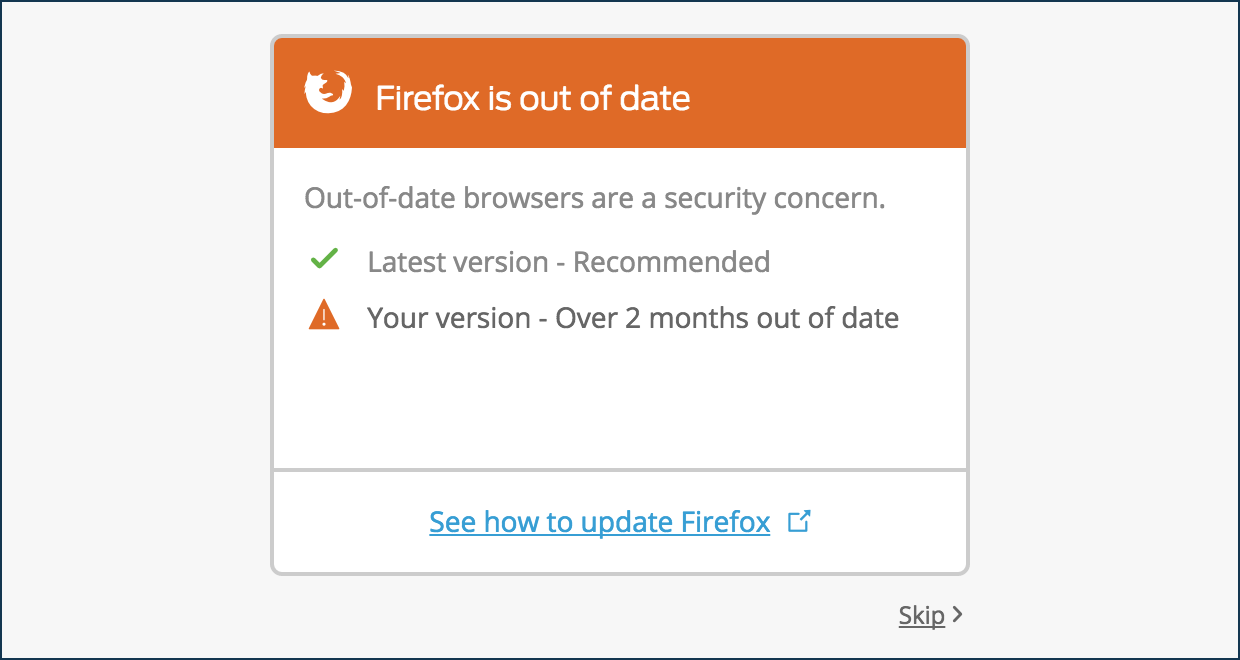
The See how to update Java link in the Duo traditional prompt takes you to Oracle's Java download page.
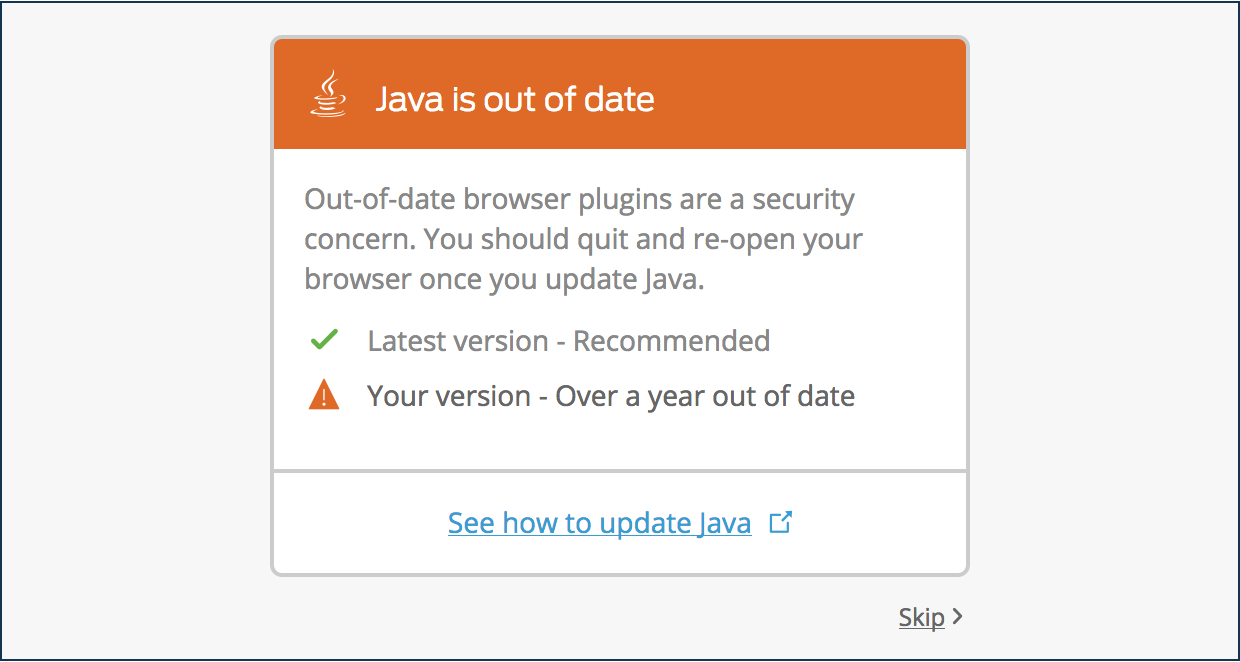
Consider enabling automatic updates for your browsers and plug-ins to avoid being out of date in the future. Chrome defaults to automatic updates.
- Advanced panel - Accessibility, browsing, network, updates, and other advanced settings in Firefox
- Java Auto Update
If you have difficulty installing any browser, plugin, or operating system updates, contact your organization's IT support for help.
Software Blocking
Your organization may also choose to block access from devices with selected browsers, plugins, or operating system platforms and versions.
You'll see a message in the Duo prompt letting you know your operating system, browser, or plugin is blocked.
Duo Traditional Prompt
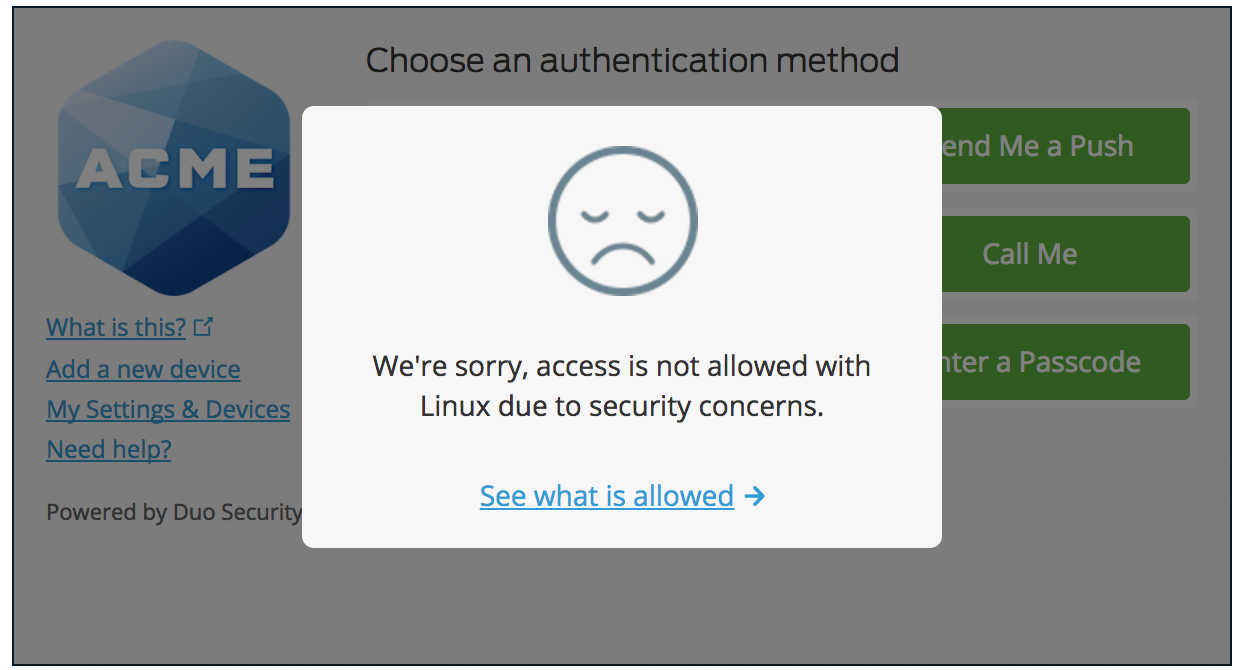
Duo Universal Prompt
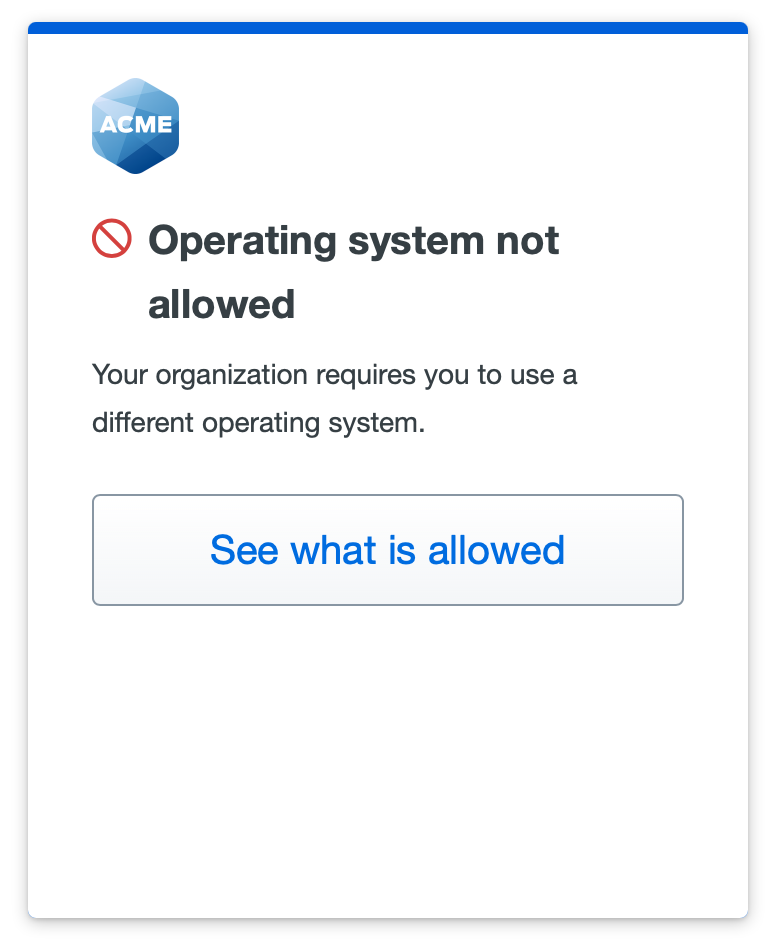
Click See what is allowed to learn what platforms may access your organization's resources.
Duo Traditional Prompt
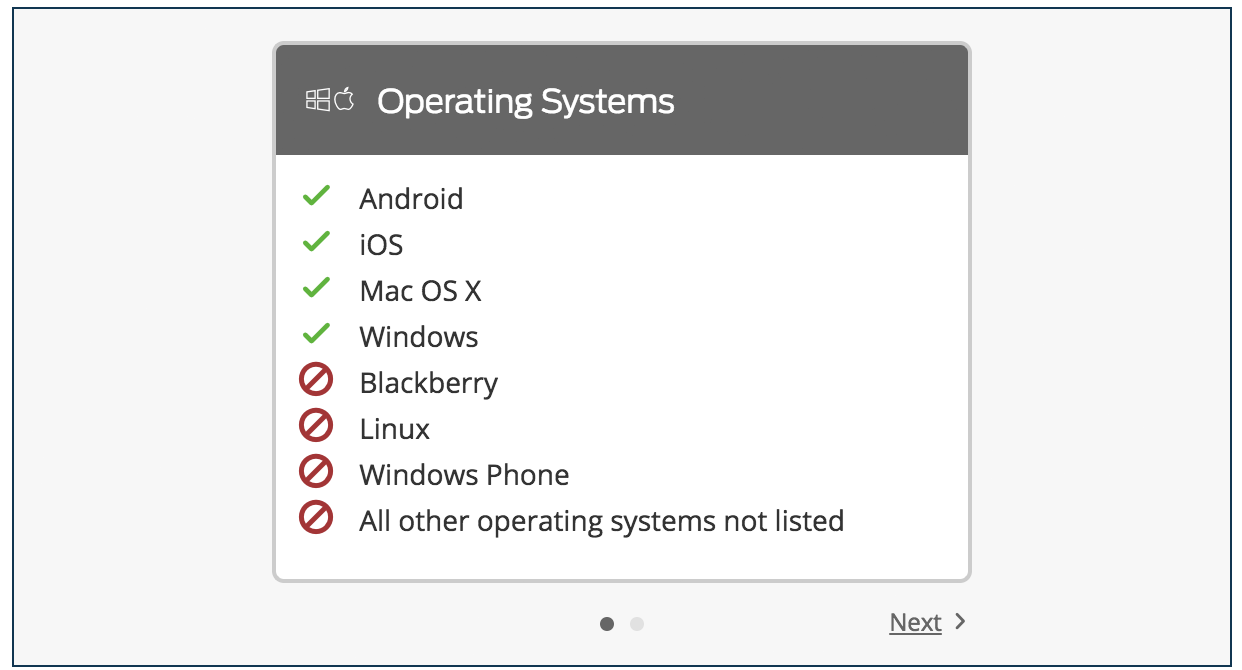
Duo Universal Prompt