Logging In With the Pulse Client
You'll see a “Secondary Password” field when using the Juniper Pulse or Pulse Connect client.
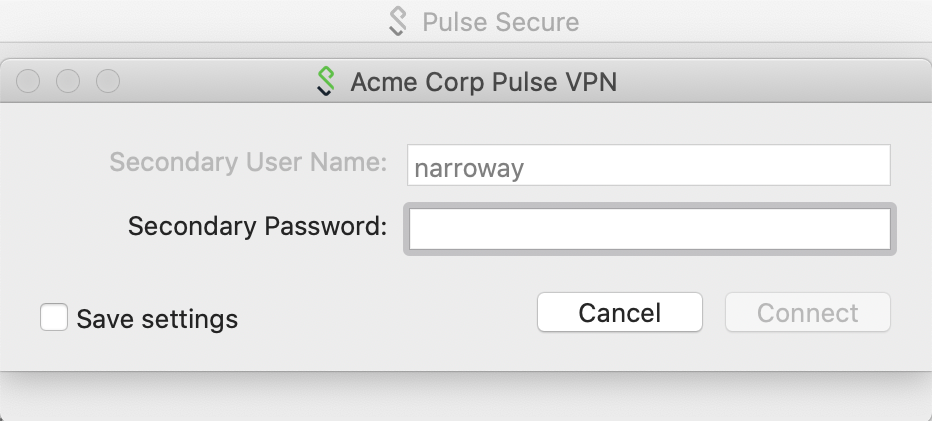
Use the "Secondary Password" field to tell Duo how you want to authenticate. Here's how:
| Type... | To... |
|---|---|
| A passcode | Log in using a passcode, either generated with Duo Mobile, sent via SMS, generated by your hardware token, or provided by an administrator. Examples: 123456 or 1456789 |
| push | Push a login request to your phone (if you have Duo Mobile installed and activated on your iOS or Android device). Just review the request and tap "Approve" to log in. |
| phone | Authenticate via phone callback. |
| sms | Get a new batch of SMS passcodes. Your login attempt will fail — log in again with one of your new passcodes. |
You can also add a number to the end of these factor names if you have more than one device registered. For example, push2 will send a login request to your second phone, phone3 will call your third phone, etc.
Examples
To send a Duo Push request to your primary phone, type:
push
To send a Duo Push request to your secondary phone, type:
push2
To use the passcode "123456", type:
123456
To send new SMS passcodes to your second phone, type:
sms2
