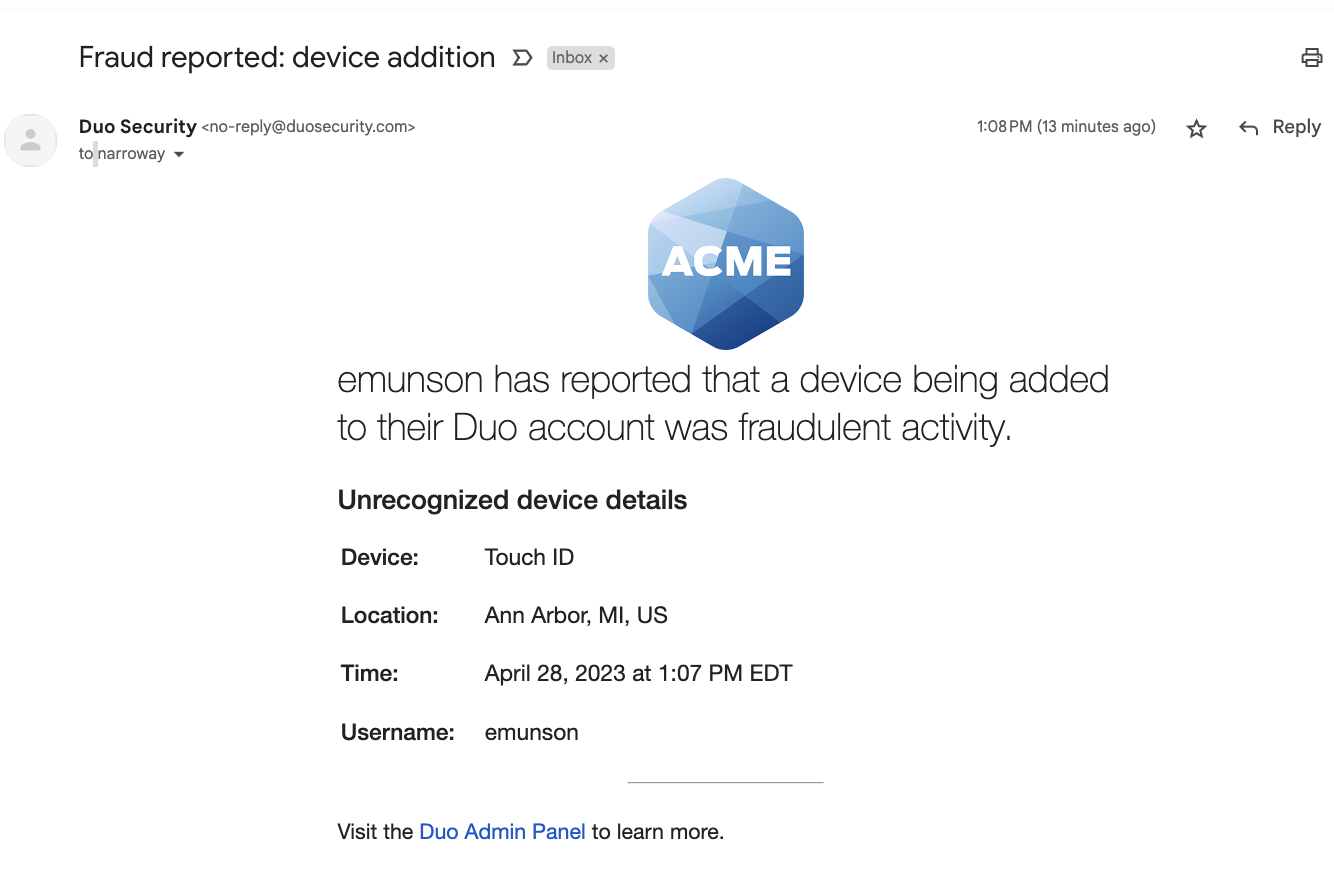Adding a new device
Have a new phone? Want to add a security key? You can easily add new devices right from the Duo Prompt.
| Has your organization enabled the new Universal Prompt experience? See the Universal Prompt guide for more information and instructions |  |
Contents
Enroll a New Device
To start enrolling a new device, click Add a new device. If you don't see this link then your organization may not have enabled this functionality. Contact your Duo administrator to have a new device added.
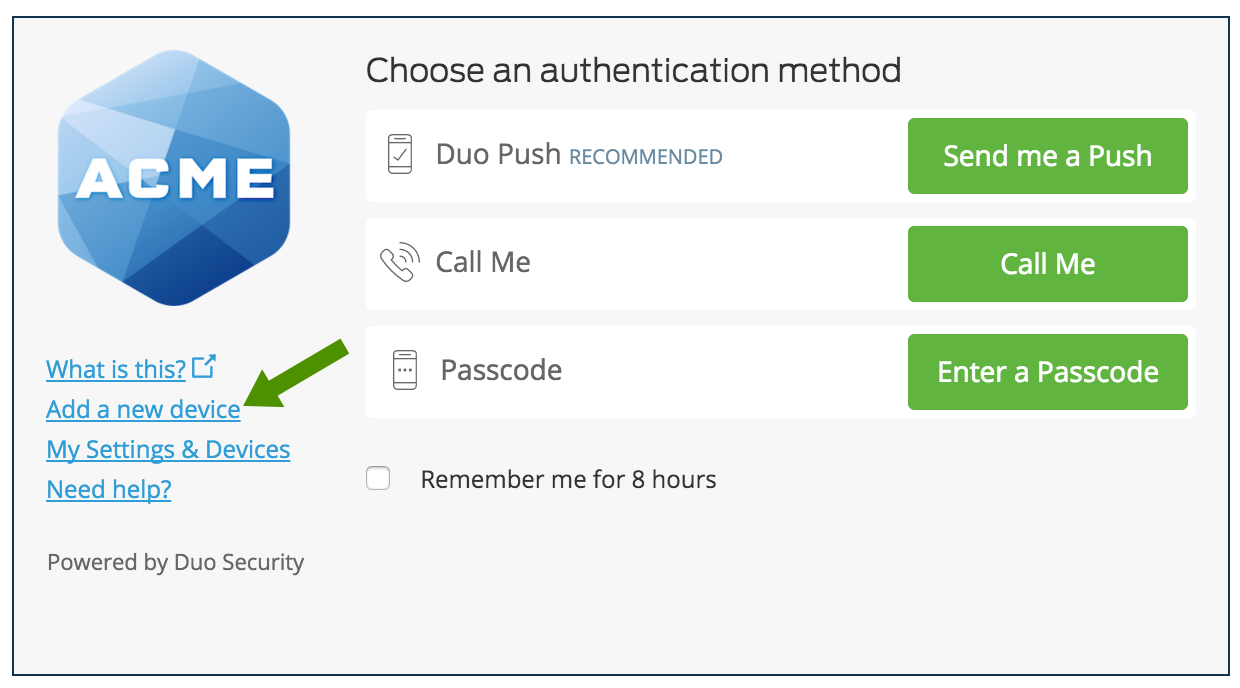
Choose an authentication method and complete two-factor authentication to begin adding your new device.
If you're adding a new device to replace one that you previously activated for Duo Push, don't select the Duo Push authentication method on this page unless you still have the original device. If you don't have the original device, but you have a new device with the same phone number, then you can authenticate with a phone call or SMS passcode.
You can't add a new device from this page if you do not have access to any of your previously enrolled authentication devices; you'll need to contact your Duo administrator for help.
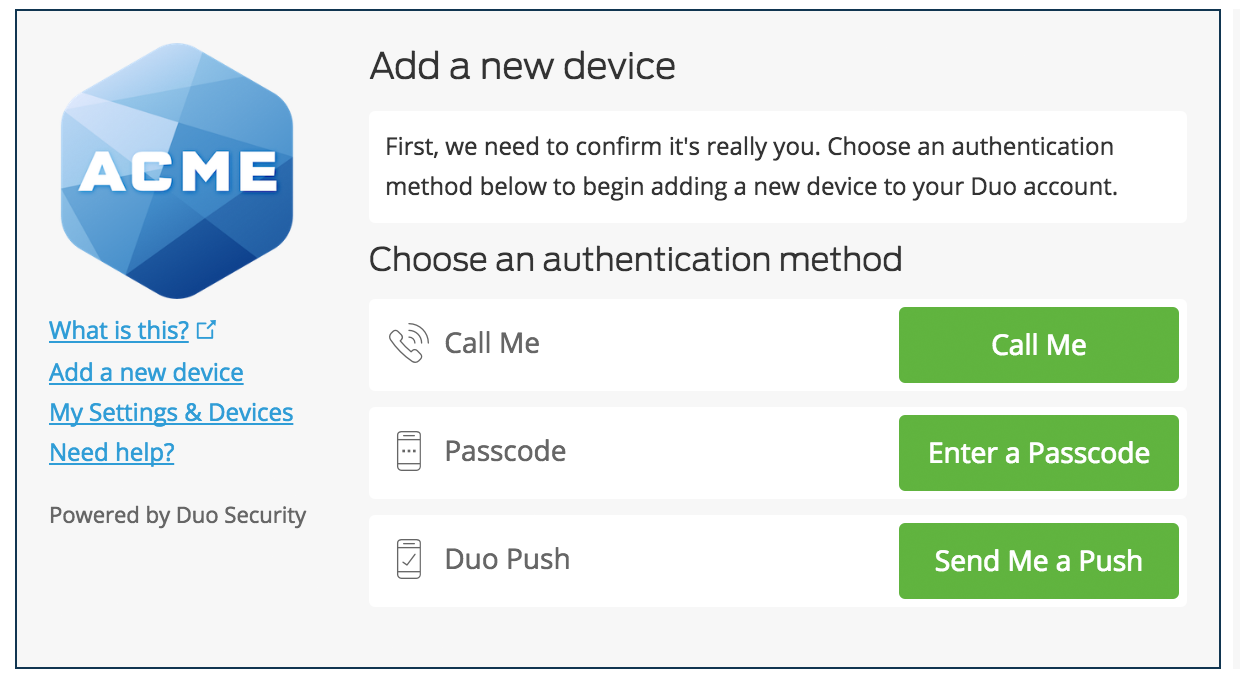
Proceed with the device enrollment process as shown in the initial Enrollment Guide. As an example, let's add another phone.
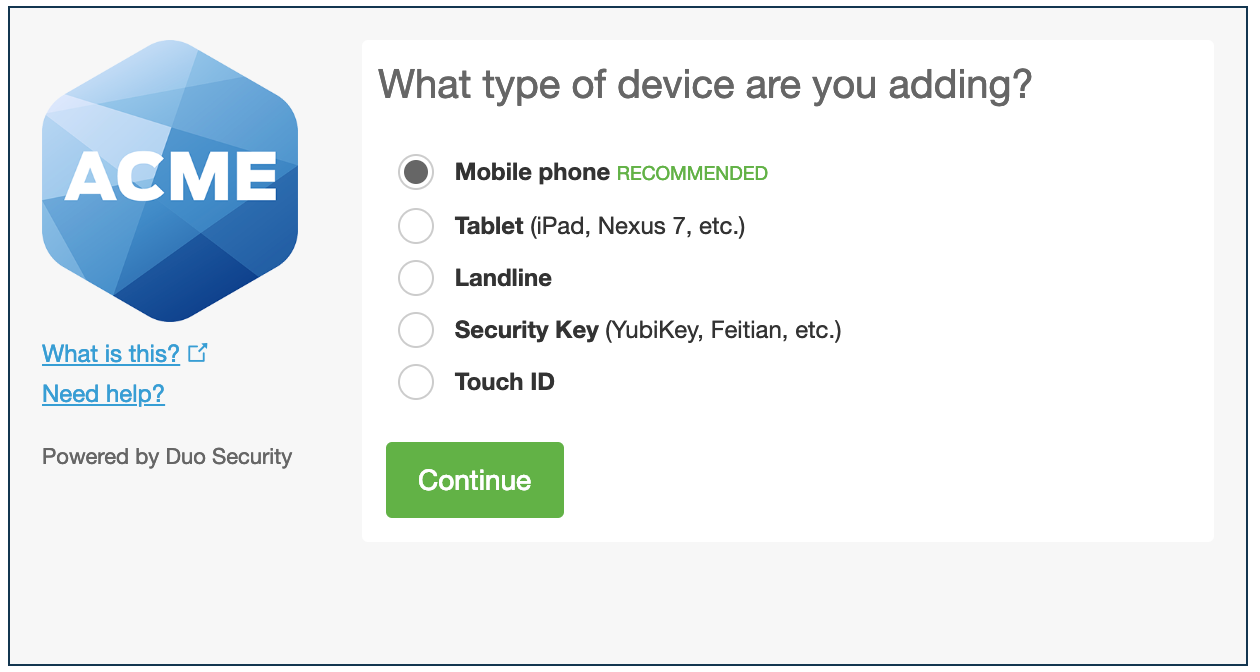
Enter and confirm the second phone's number.
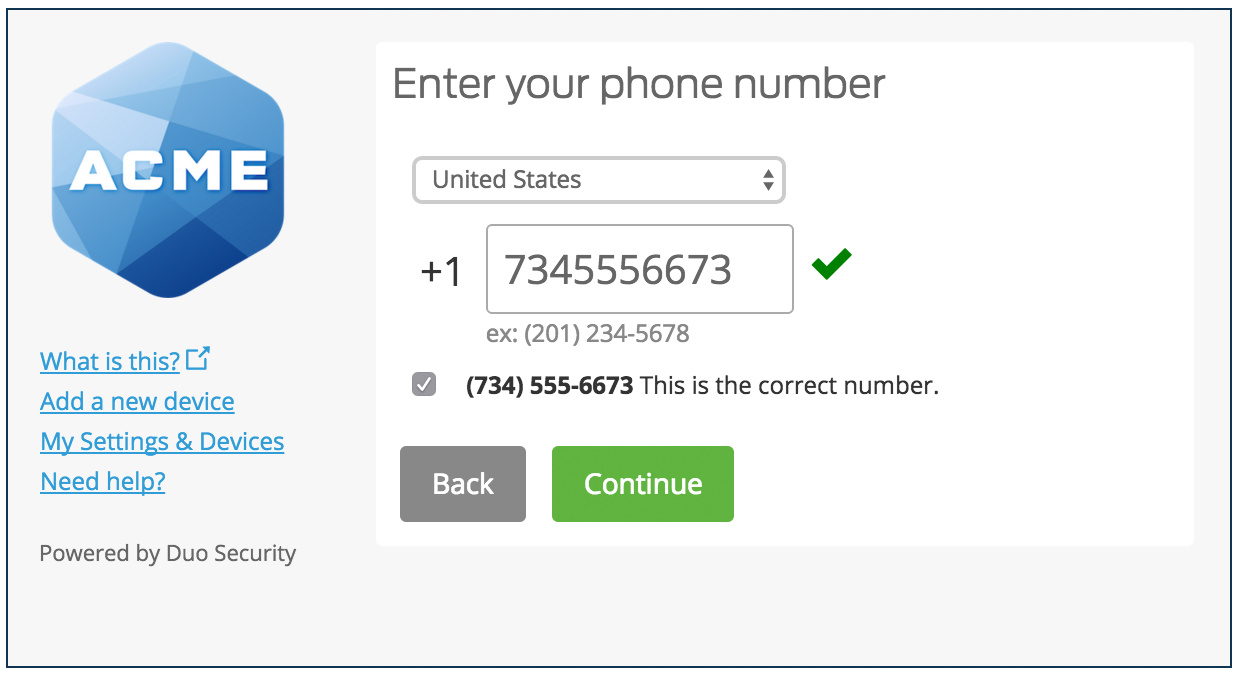
Select the new phone's operating system.
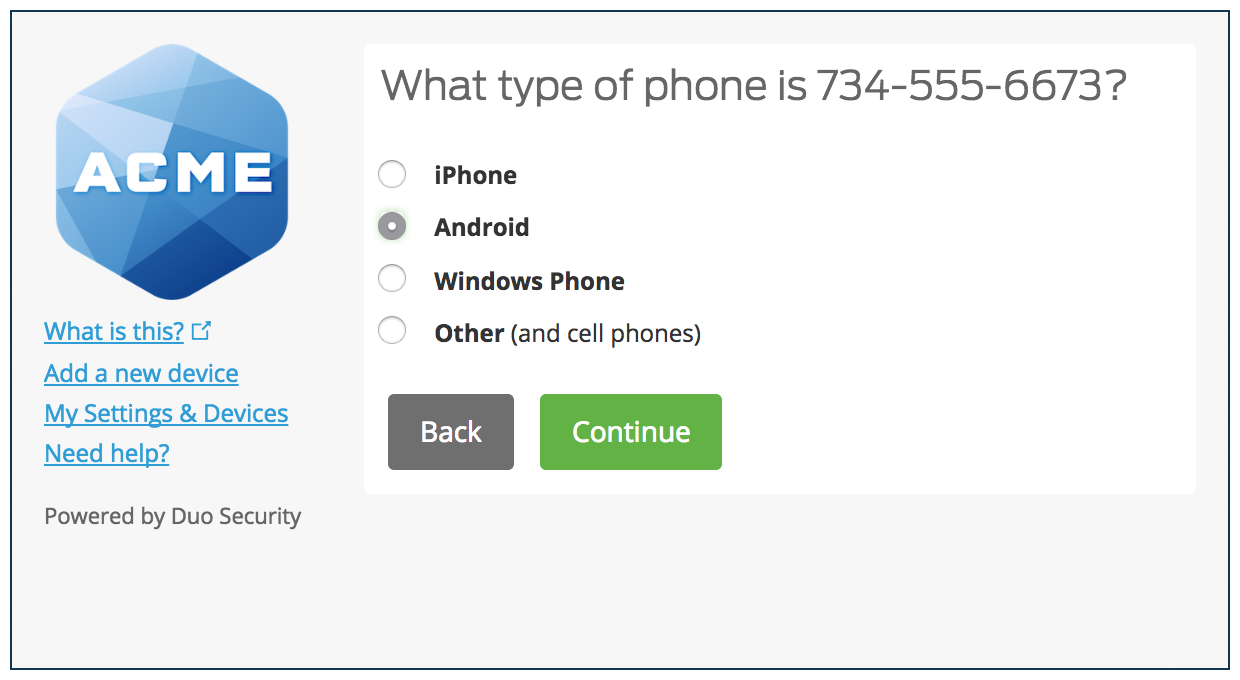
Install Duo Mobile on the new phone and scan the QR code to activate.
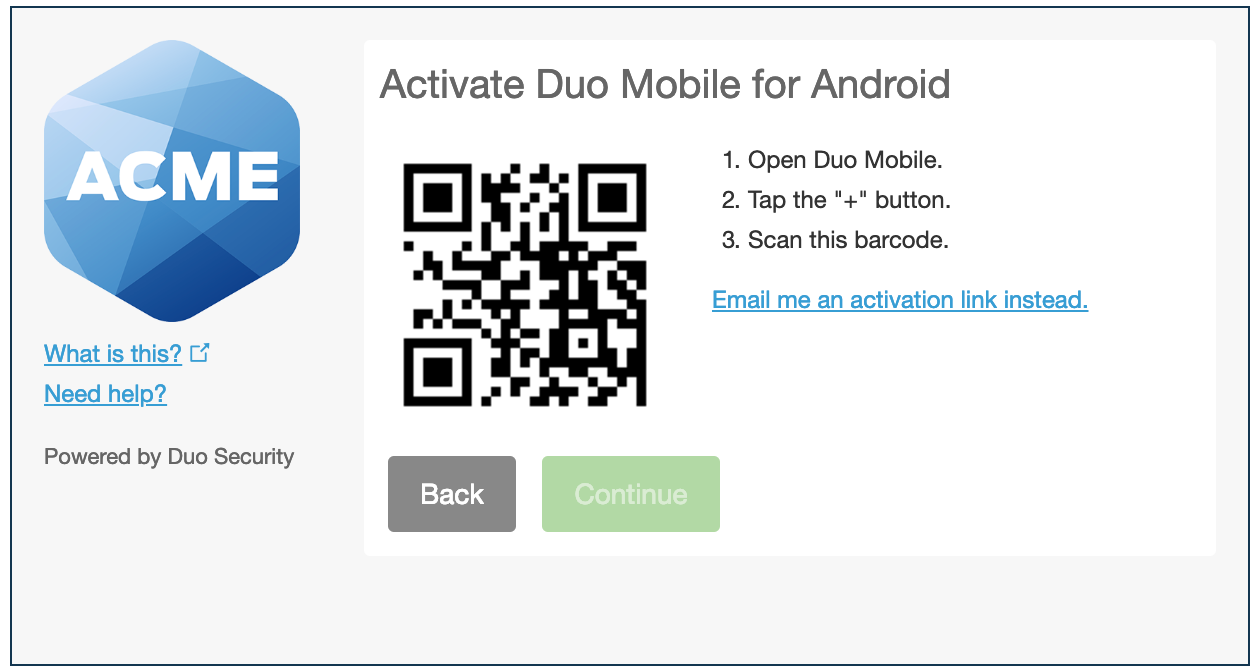
The new phone is added and listed with your other enrolled devices. You can click Add another device to start the enrollment process again and add another authenticator.
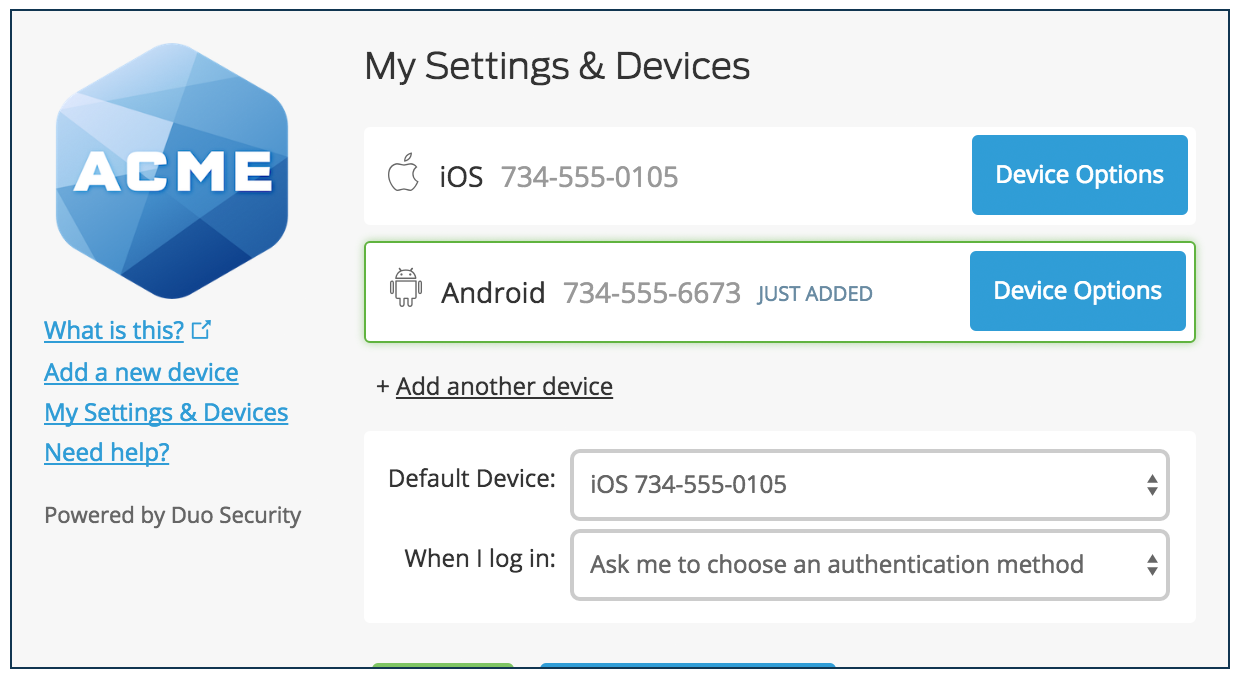
Configure Device Options
Click the Device Options button next to any of your enrolled devices to view the actions available for that type of device. You can Reactivate Duo Mobile for an enrolled smartphone, Change Device Name for any type of phone, or delete any authentication device.
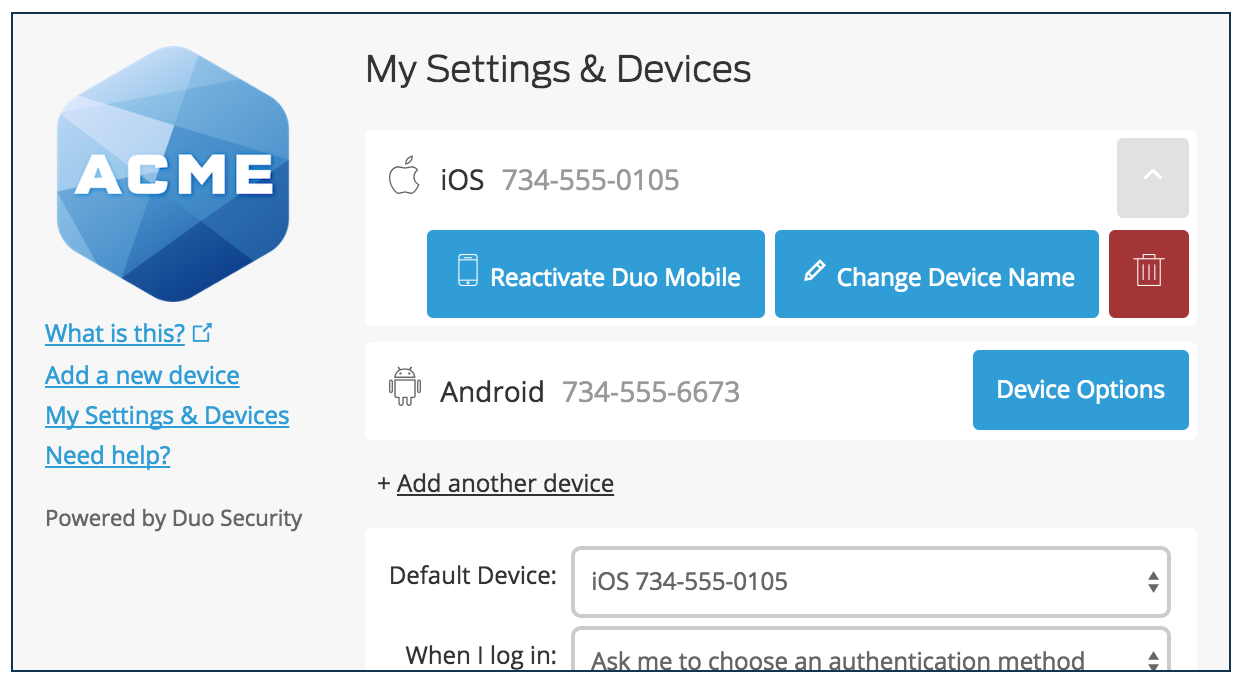
Change Device Name
Clicking Change Device Name will open up an interface to change the display name of your phone (hardware tokens can't be renamed). Type in the new name and click Save.
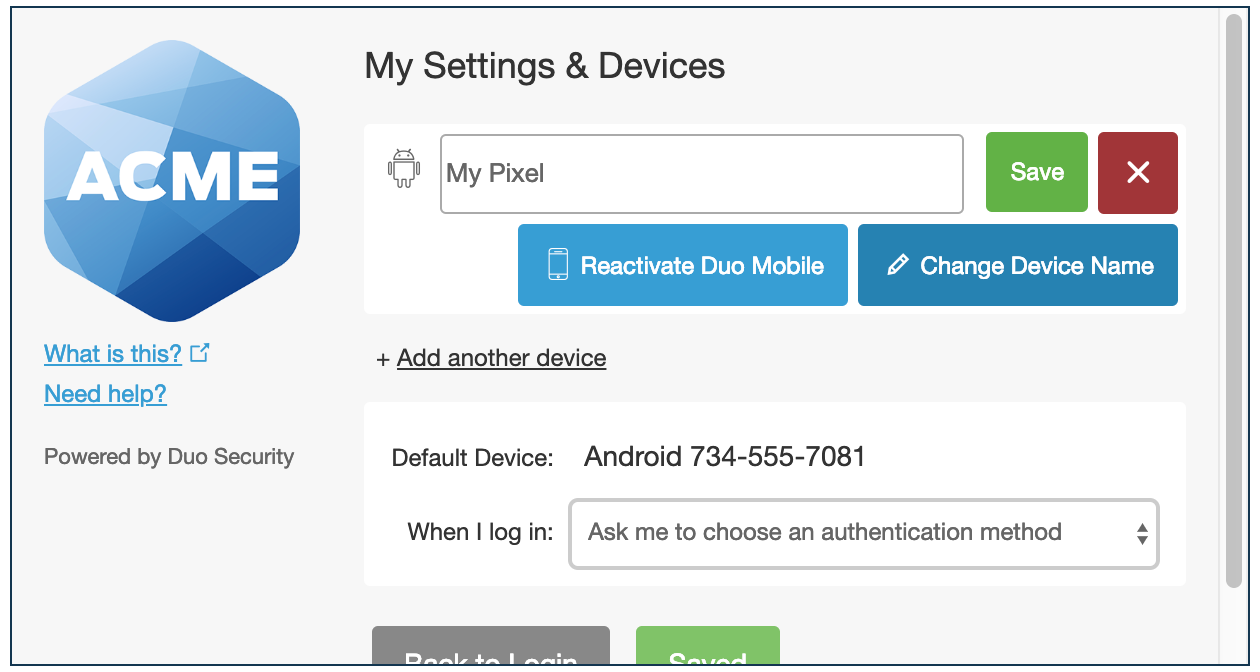
After successfully modifying your phone's name, not only will you see this from now on when managing devices, but it will also be how your phone is identified in the authentication dropdown.

If you want to continue using your original device with Duo, you can specify which of your devices you would like to be the default. Click the Default Device: drop-down menu and pick your default device for authentication. Click Save if you're done making changes.
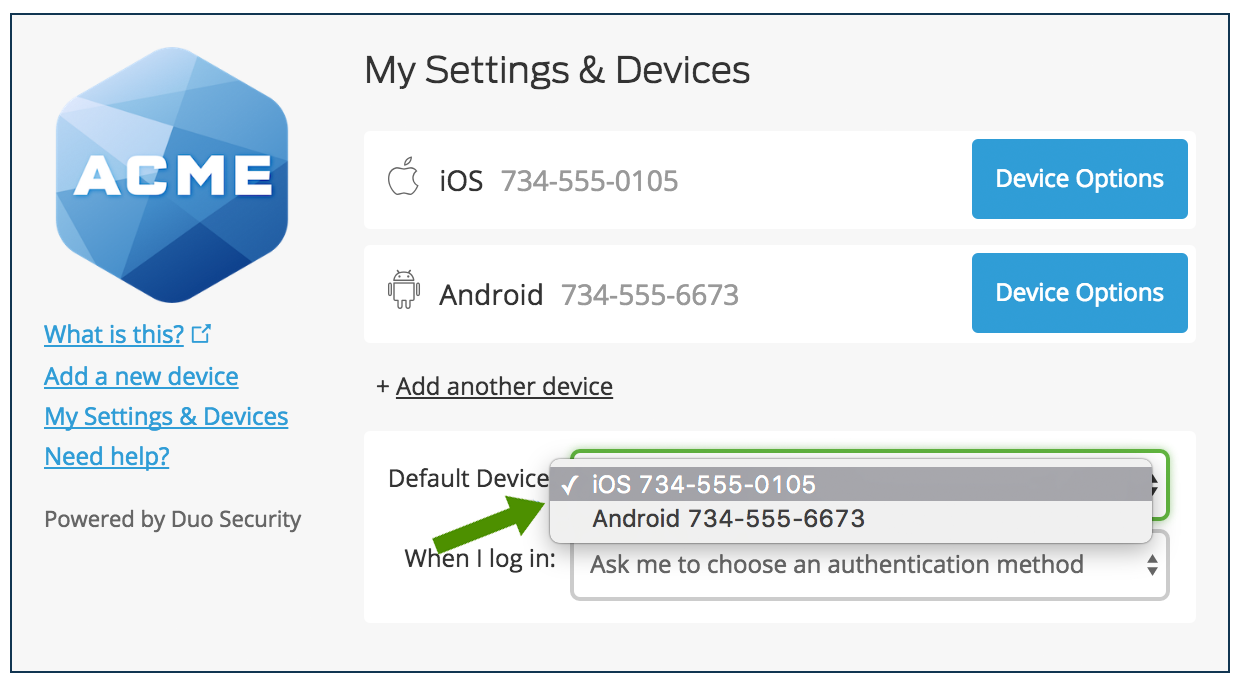
If this is the device you'll use most often with Duo then you may want to enable automatic push requests by changing the When I log in: option and changing the setting from "Ask me to choose an authentication method" to "Automatically send this device a Duo Push" or "Automatically call this device" and click Save. With one of the automatic options enabled Duo automatically sends an authentication request via push notification to the Duo Mobile app on your smartphone or a phone call to your device (depending on your selection).
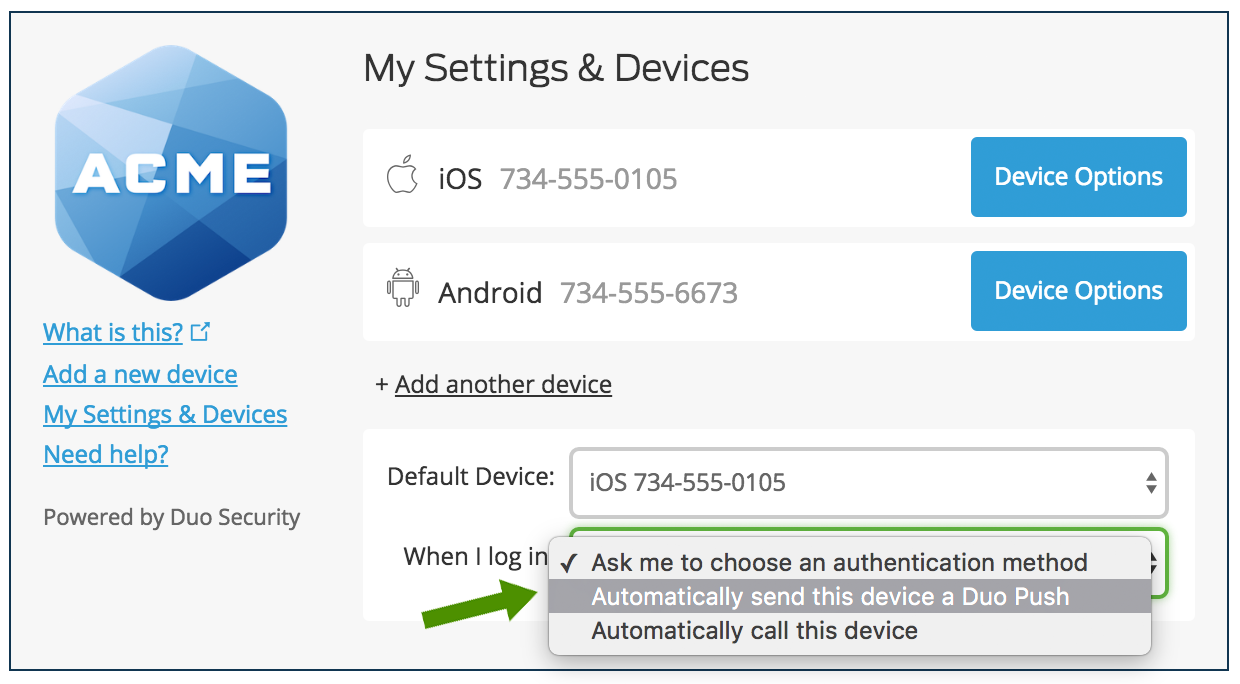
Remove a Device
If your new device is replacing the one you previously enrolled, you can remove the device you won't be using any more for authentication. Click the Device Options button next to the device you want to remove, and then click the trash can button to delete that device.
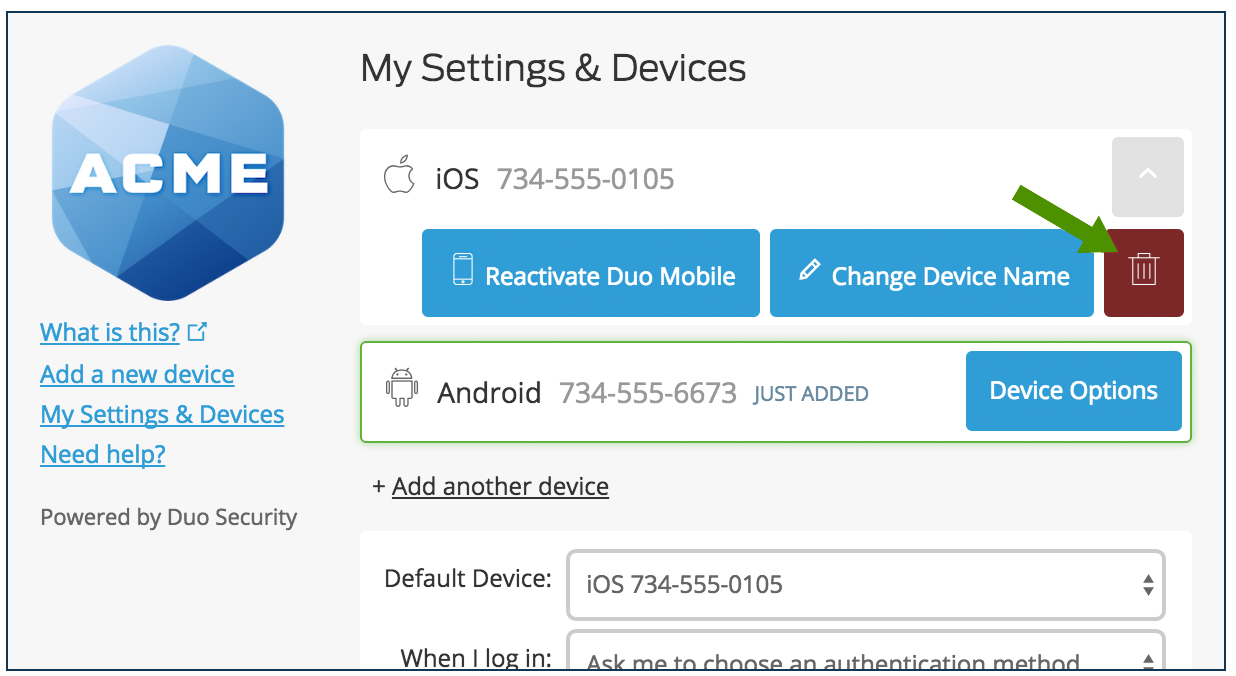
You'll have the chance to confirm that you want to delete that device.
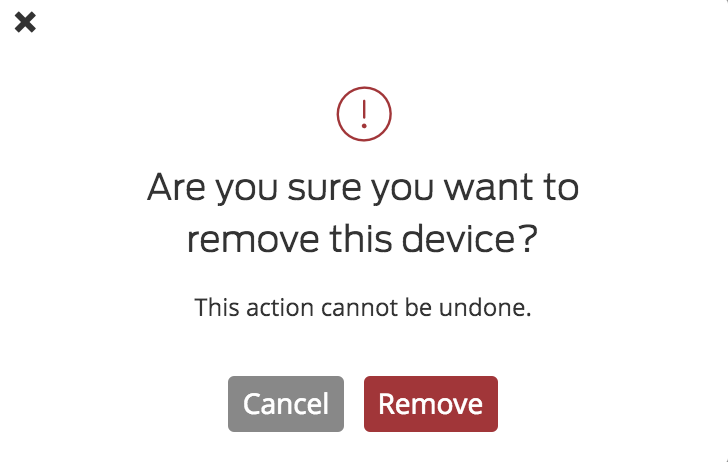
The authentication device is removed from your profile.

Device Notifications
Your organization may have enabled notifications when you add or remove a device in Duo. You could receive an email notification, a notification pushed directly to the device where you activated Duo Mobile, or both.
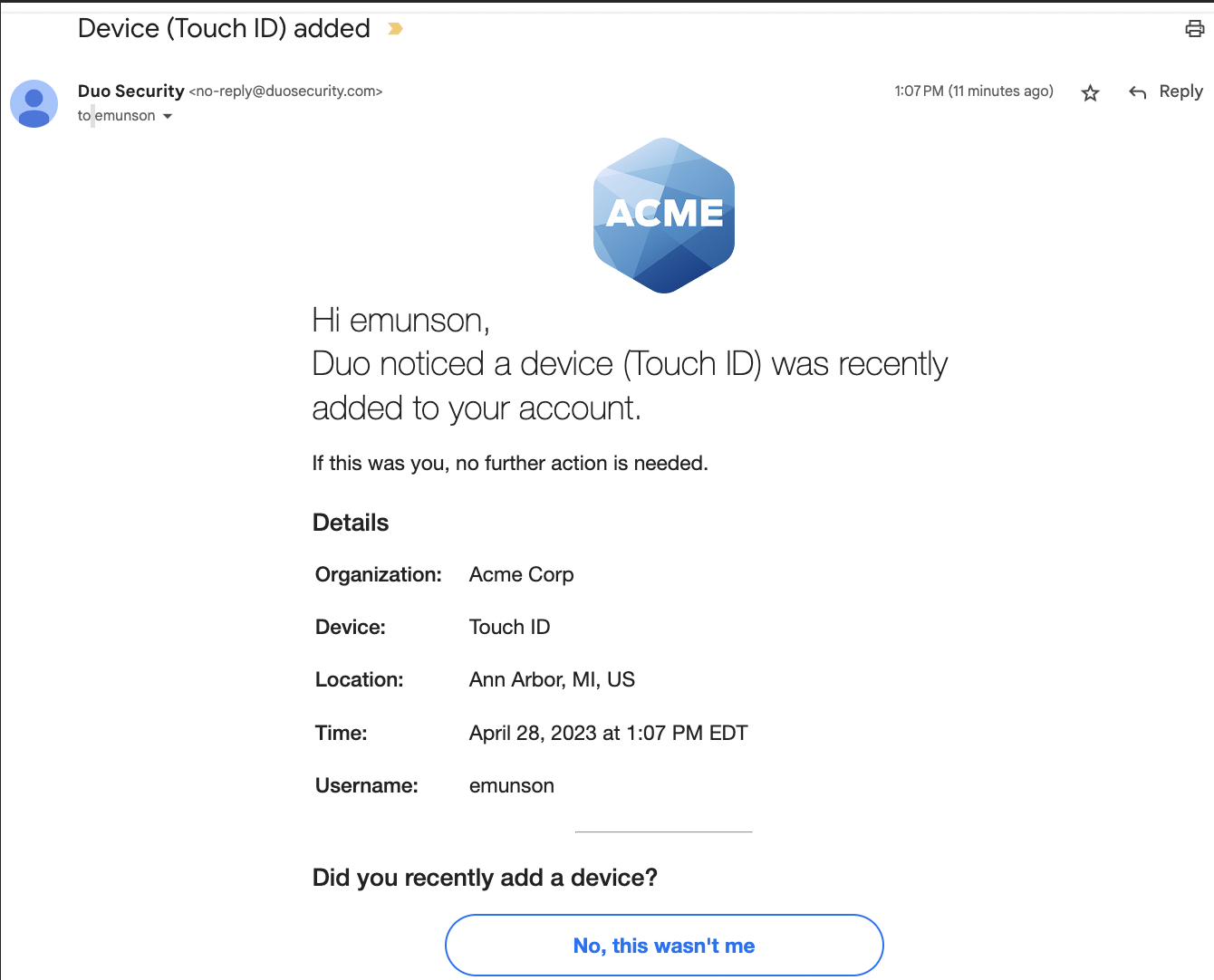
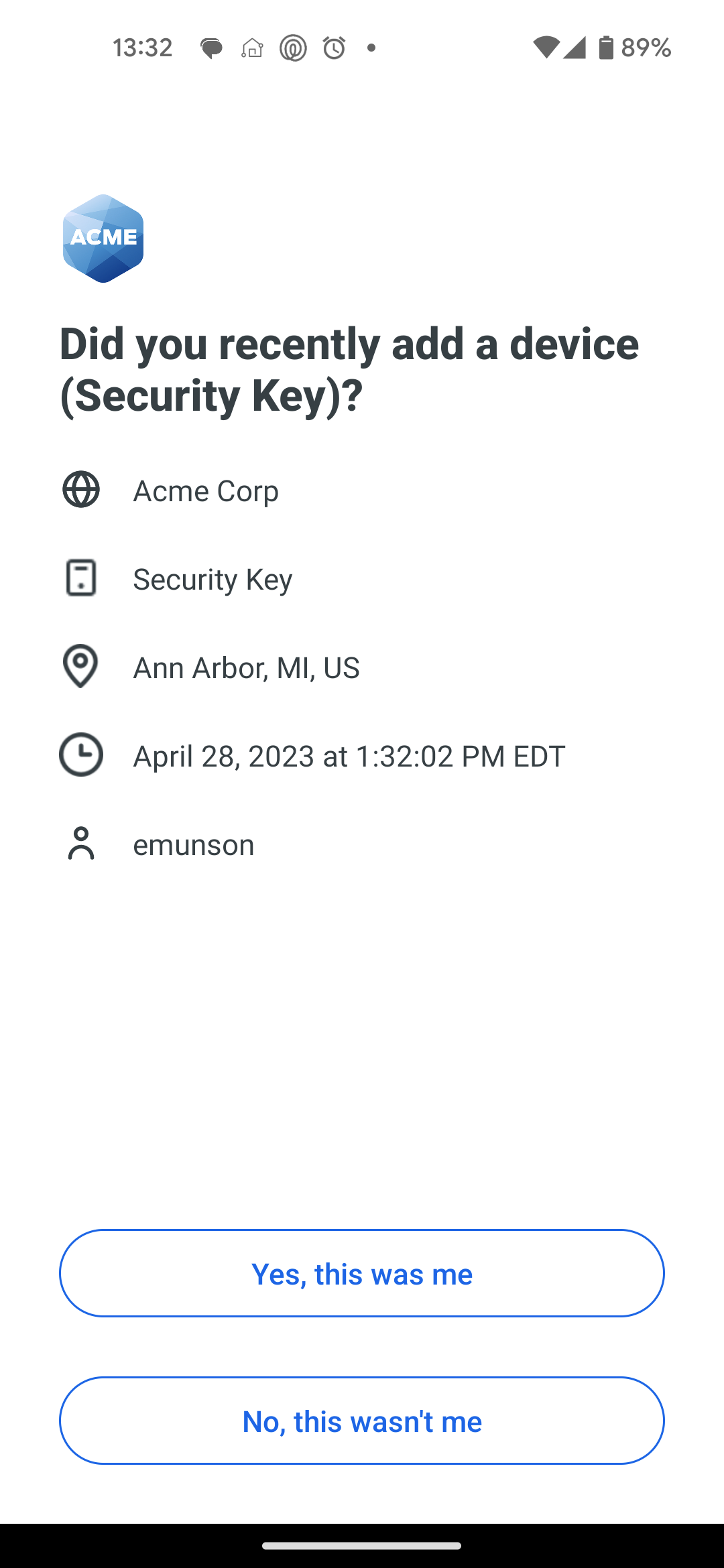
To confirm that you did add or remove a device, click or tap Yes, this was me in the Duo Mobile notification.
If you didn't add or remove a device, click or tap No, this wasn't me in the email message or Duo Mobile notification to let your Duo administrator know.
If you click or tap No, this wasn't me your Duo administrator will receive an email reporting that there was fraudulent activity on your Duo account.