Logging into the Duo Access Gateway Launcher
Navigate to your organization's Duo Access Gateway URL. If you don't know what that is, contact your administrator.
First, enter your username and password on the Duo Access Gateway login page.
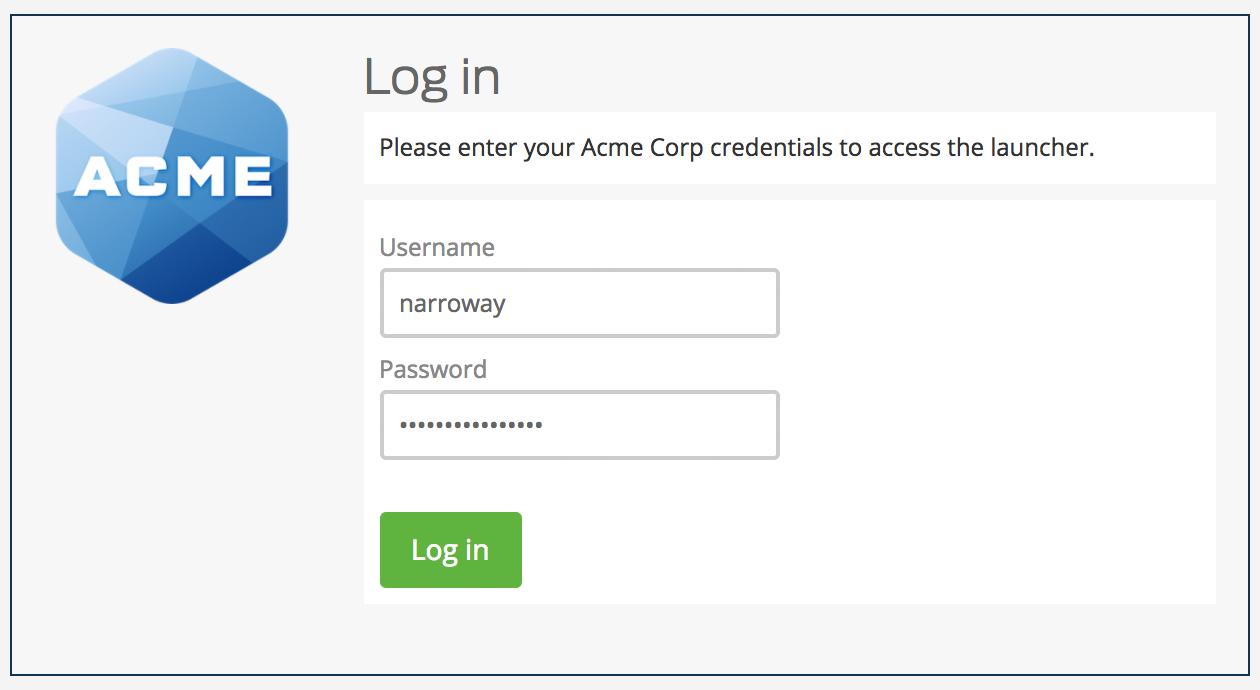
Next, complete Duo two-factor authentication (or enroll your first device).
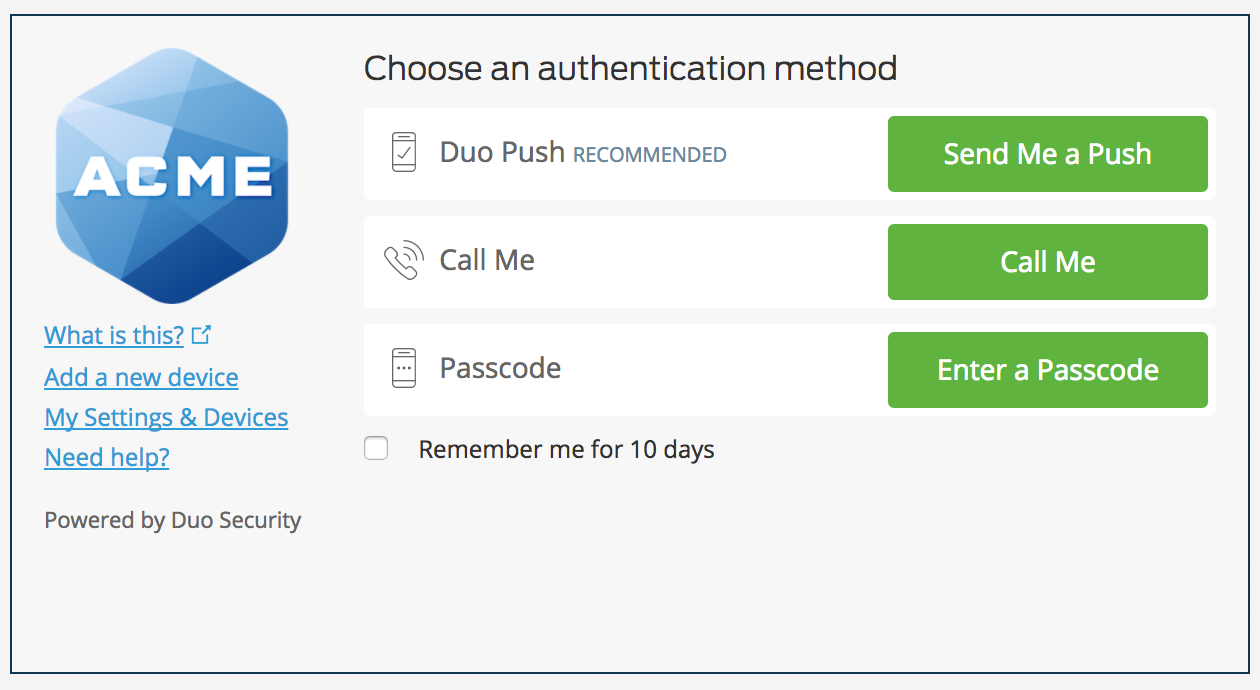
After that you'll see all your assigned applications in the launcher.
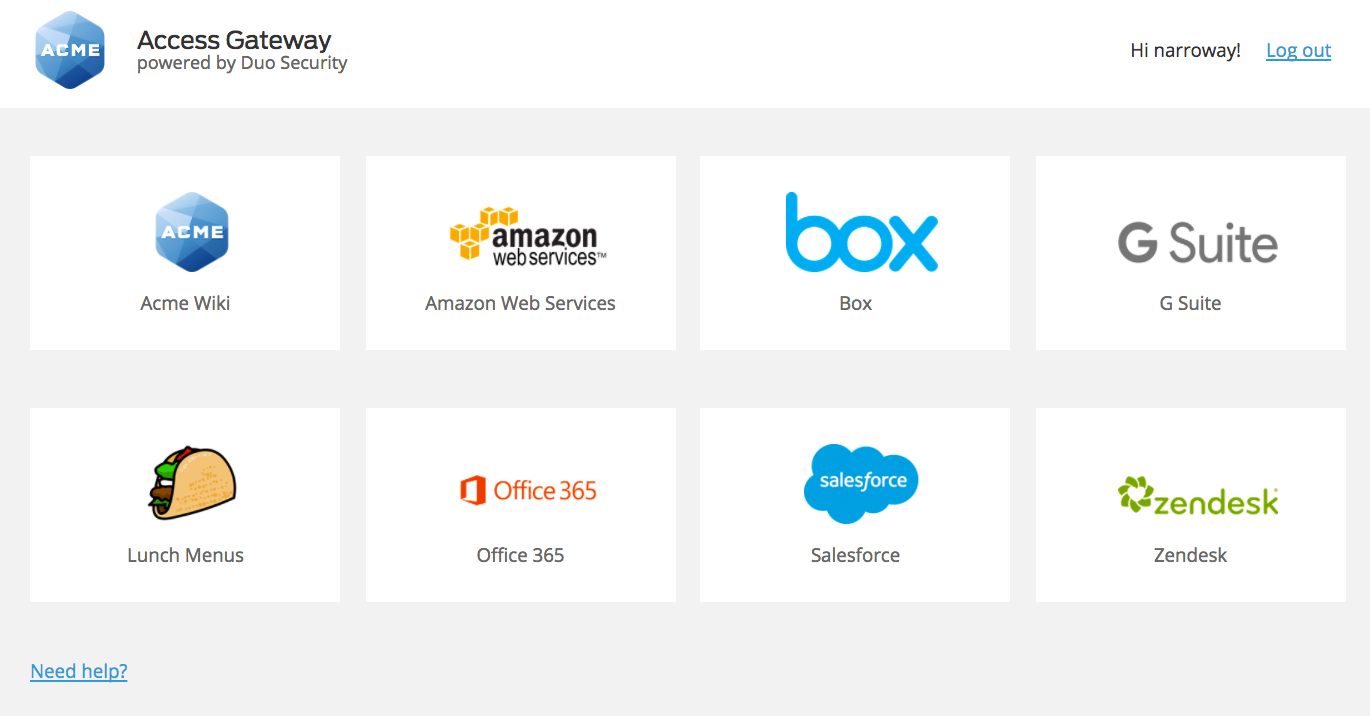
Launching Applications
Simply click on an application tile in the launcher window to access that application.
There are three different types of application links your organization may assign to you:
SSO Applications
These applications are configured for primary and secondary SSO login. SSO applications are typically cloud apps, like Salesforce or Office 365.
When you launch a SSO app from the launcher you won't need to enter your username and password again (since you already entered it when you logged on to the launcher).
You may need to complete Duo authentication again, depending on how your administrator configured the application. If you see a Remember me... option in the Duo Prompt, check that box to skip the Duo prompt when you launch additional SSO applications.
Do not trust the browser when using a public or shared computer! This could leave your Duo session available to other users. Trust the browser only when you access applications from your own computer.
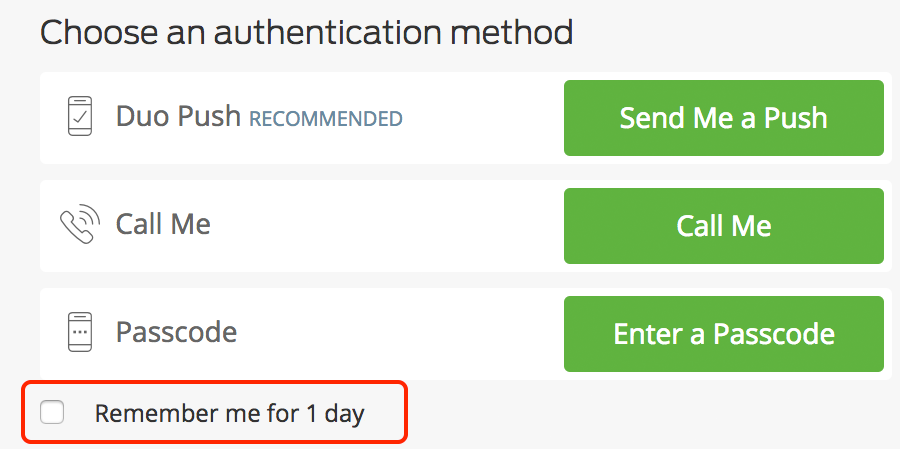
Web Applications
These applications aren't set up for primary SSO, but are protected by Duo two-factor authentication.
When you launch one of these applications you'll have to enter your username and password for that application (this may be different than the credentials you used to log in to the launcher).
You may need to complete Duo authentication again, depending on how your administrator configured the application. If you see a Remember me... option in the Duo Prompt, check that box to skip the Duo prompt when you launch additional SSO applications.
Do not trust the browser when using a public or shared computer! This could leave your Duo session available to other users. Trust the browser only when you access applications from your own computer.
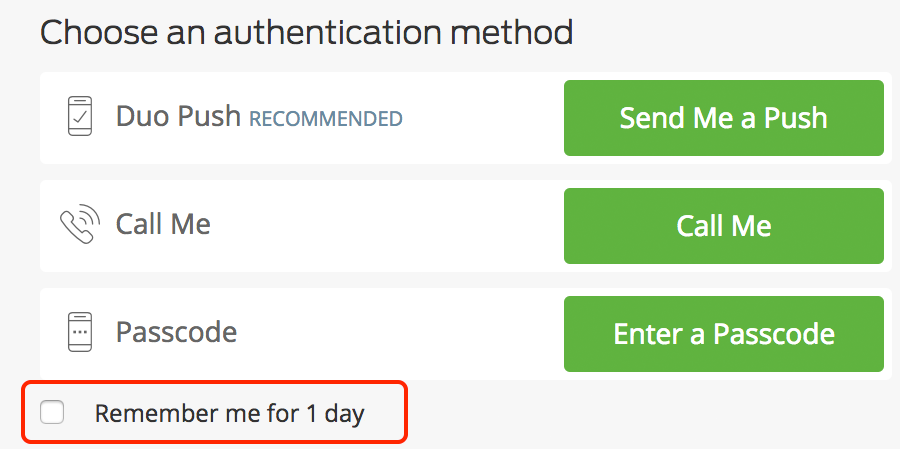
Application Bookmarks
These applications do not require Duo authentication for access.
You may need to provide login information when you launch a bookmarked application, but you won't need to authenticate with Duo again.
