Apple Watch and Duo Mobile
You can approve Duo Pushes and generate passcodes from your Apple Watch.
The Duo Mobile companion Apple Watch app requires Duo Mobile 4.88.0 or later. Prior versions only have limited support for Duo Mobile notifications on Apple Watch. To see which version of Duo Mobile is installed on your device, open Duo Mobile and tap the menu icon. The app version will be displayed in the bottom left corner.
Install Duo Mobile on Apple Watch
In the Watch app on your phone, scroll down to "Available Apps" and click Install next to Duo.
You'll also need to enable Apple Watch notifications for Duo Mobile. In the Watch app on your phone, scroll down then tap the entry for Duo. Enable Show App on Apple Watch.
You'll only see the Duo request on your watch when your phone is locked. Notifications won't go to your Apple Watch when your phone is unlocked.
Duo Push
When you receive a two-factor push notification, you'll also see the notification on your paired Apple Watch if your phone is locked. You can approve or deny the two-factor authentication login request from your Apple Watch.
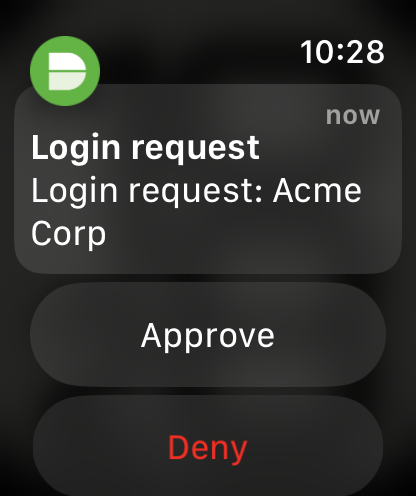
Verified Duo Push
If your organization requires Duo Push verification with a numeric code, tap Enter code and then you can draw or narrate the code shown on-screen to approve the login request from your Watch.
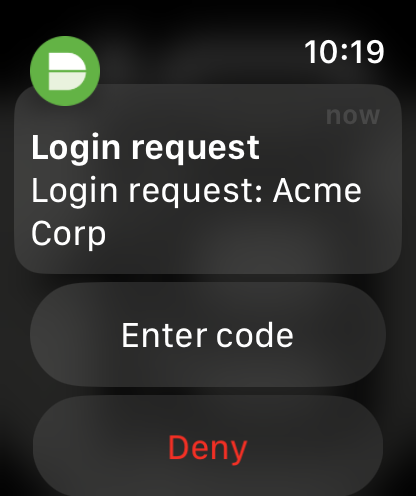
If your organization requires additional biometric verification, open Duo Mobile on your phone to approve Duo Push requests. This includes Duo Passwordless push login requests. Notifications will still appear on your Apple Watch, but approval must be done on your phone.
Passcodes
You can also generate passcodes from the Duo Apple Watch app. Simply launch the app from the watch and tap an account to generate a passcode for that account.
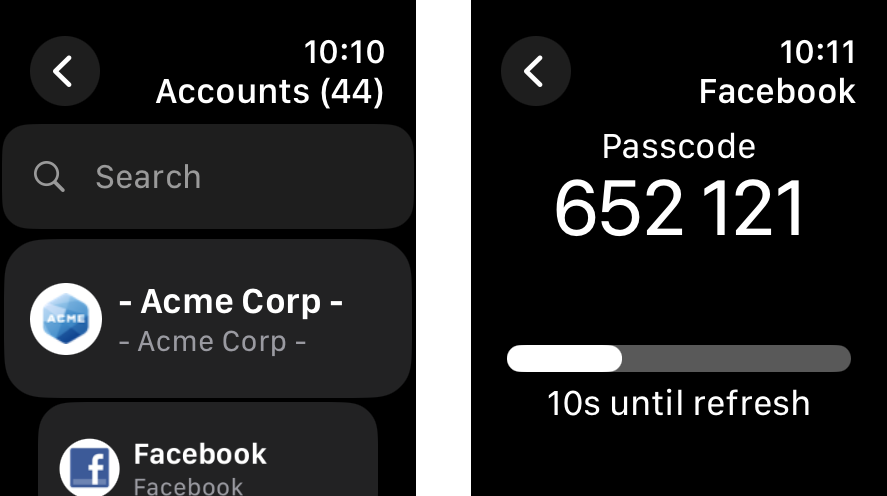
Account Search
To search for an account, tap on the search bar at the top to pull up your watch's keyboard and type in the account name.
