| Has your organization enabled the new Universal Prompt experience? See the Universal Prompt guide for more information and instructions. |  |
Use a Hardware Token with the Traditional Duo Prompt
Hardware tokens are the most basic way of authenticating.Your organization needs to provide you with a hardware token to use with Duo. If you don't have one, contact your Duo administrator or your organization's help desk.

To authenticate using a hardware token, click the Enter a Passcode button. Press the button on your hardware token to generate a new passcode, type it into the space provided, and click Log In or Verify (or type the generated passcode in the "second password" field). Using the "Device:" drop-down menu to select your token is not necessary before entering the passcode.
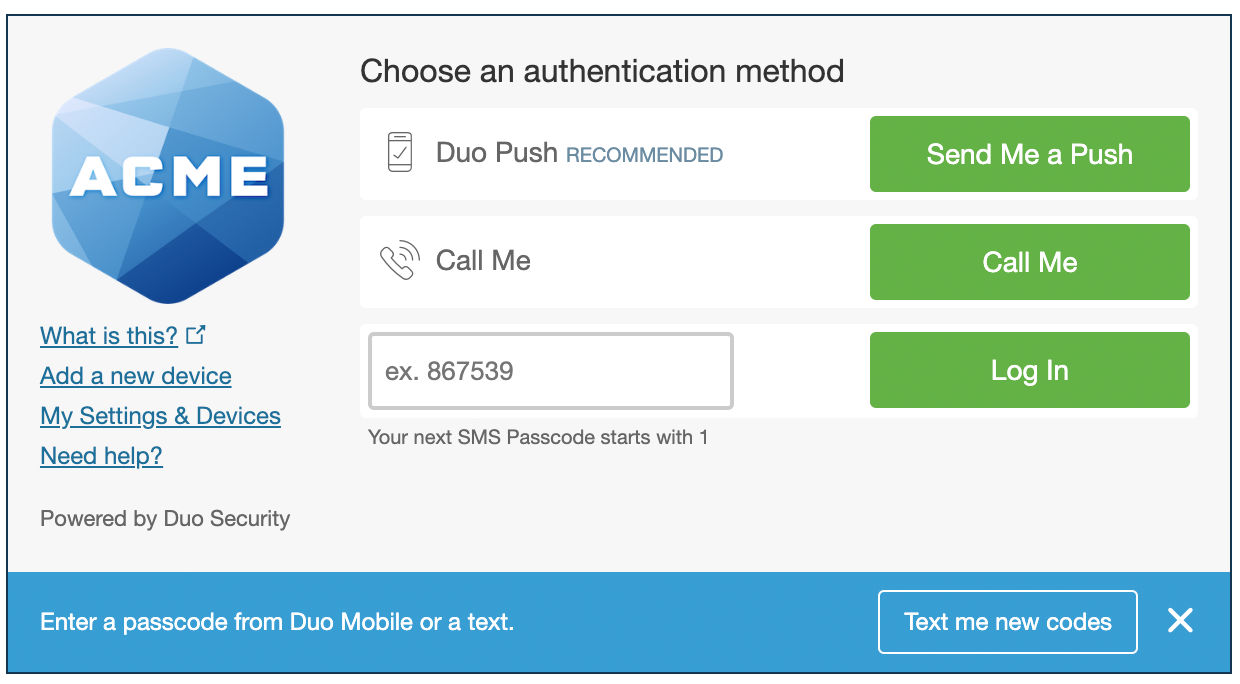
If you have a Yubikey token, click into the passcode entry field and tap your Yubikey to generate and submit a passcode.
Tokens can get "out of sync" if the button is pressed too many times in a row and the generated passcodes aren't used for login. Contact your administrator if your token stops working.
